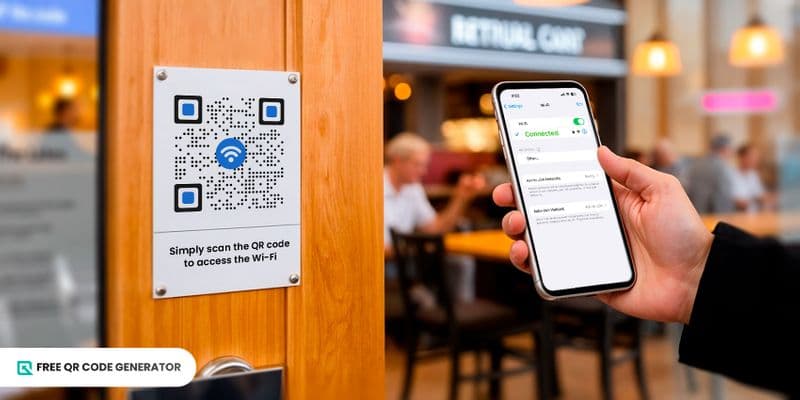Connect to the internet using the WiFi QR code without password encoding, just scan a QR code as quick as 1 to 2 seconds.
If there’s one thing that’s really annoying when connecting to an internet line, it’s getting stuck typing and re-typing the correct password, which wastes a lot of time.
This is not the kind of scenario you want to be in, especially if you’re in a hurry for work. So, to avoid getting into this trouble in the future, we’re presenting a solution you should not miss—all thanks to the Free QR Code Generator.