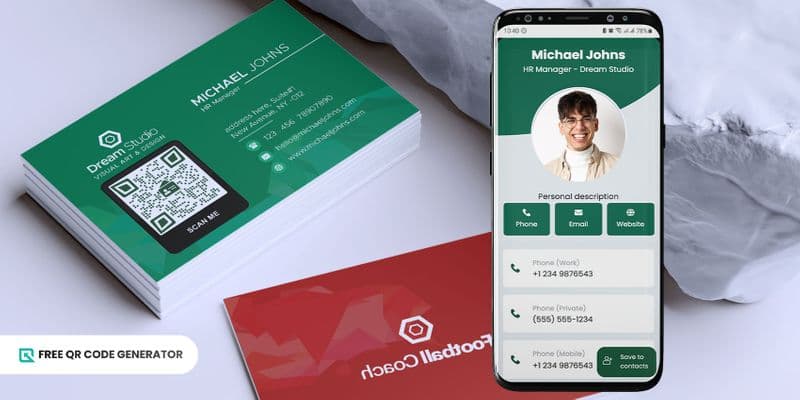You can also add a website link to your QR code for vCard QR. If you’re managing a business and have your own store’s official website, you can use this QR code to advertise and increase traffic.
Make sure your website is optimized enough so that whenever they visit your website, they’ll surely scroll through it.
4. Client conversion
At conferences and events, consider using a QR code to share your contact information. You can display a general event QR code and also include a personal QR code with your vcard.
Say they find your presentation great and want to get in touch with you; with a QR code, you can provide them with a means of communication.
This QR code lead generation and sales lets them contact you more easily and equates to more chances of being called for your service.
If you want to have more connections and opportunities, you have to be part of other contact lists.
Hiring companies use their contact list to look for potential members; if your name is on it, you’re more likely to receive a newsletter about different opportunities.
Display your email address on your business card, so it’ll be easier for them to extract your email address.
Best QR code custom tricks when using Free QR Code Generator
When creating a QR code for business cards, it’s important to consider the following factors that make up your QR code design:
Set up your landing page properly
Setting up your landing page is the first step in creating your own QR code. This is what users will see upon scanning your code, so it’s important to lay it out in an easy-to-understand way.
Make sure to fill out all the information boxes with your details. Every piece of information is crucial and could lead to more conversions—whether it’s a link or phone number, make sure to complete the text boxes.
For example, if you're making displays and ads QR code, your landing page should grab people's attention and encourage them to take the next step, like buying or signing up.
Add colors to your QR code
There is a wide spectrum of colors available in this vCard QR code creator. You can choose between solid and gradient colors.
When choosing colors, just make sure to keep the contrast: a light background and dark pattern is the recommended combination.
Also, avoid using pastel colors. They're too light for scanners to easily detect the necessary points to decode the QR code.
For instance, if you're creating a museum QR code, using a bright, bold color would be a good choice.
Bold colors can help your QR code stand out among the visual elements of the museum, making it more likely to be noticed and scanned.
Personalize your QR code
Customize your QR code’s overall look. You can use the different available customization features in free QR code software.
You can choose different patterns, frames, and eye shapes. There is more than one choice of style to choose from for each part, so you can guarantee to play with your creativity really well.
Utilize a call to action tag
To make your QR code really scannable by adding a call to action to it. This will serve as an instruction, especially for those who don’t know what to do with it.
It also increases your chances of getting scanned as it piques the audience's interest.
Place a logo
Adding a logo to your vCard QR code lets the audience tell what to expect upon scanning your QR code.
Since this QR code solution, you might as well use your face or a phone icon to inform users what’s inside your code immediately.
Print in the right size and good quality
After designing your business card QR code, make sure to download it in the correct quality according to the medium you will use. If you’re posting this code online, then download it in PNG.
But, if you wish to print this code, then it’s advisable to use the SVG format as its quality remains the same even when stretched.
Also, ensure to print in the correct dimensions. Consider the size or how small can a QR code be when printing your code or else it’ll be useless.
Bigger QR codes mean longer scanning distances, while small to medium QR codes only require a scanner to be a few inches away.