I am going to the store to buy some groceries.
如果您在檔案管理方面遇到困難,是時候使用一個工具來幫助您組織文件了:一個QR碼檔案文件管理工具。
在檔案管理中最大的問題之一是處理多年來積累的大量檔案數量和大小的麻煩。
幸運的是,QR碼技術讓您更有效地管理文件,提高文件的準確性和可追踪性。
透過本文,了解如何使用免費QR碼生成器創建QR碼。
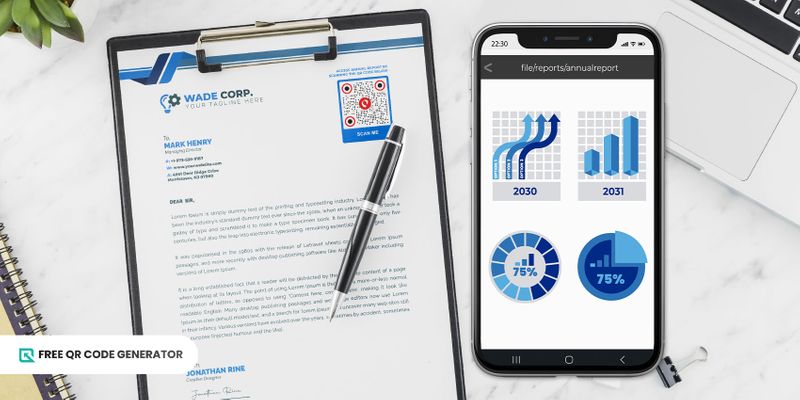
如果您在檔案管理方面遇到困難,是時候使用一個工具來幫助您組織文件了:一個QR碼檔案文件管理工具。
在檔案管理中最大的問題之一是處理多年來積累的大量檔案數量和大小的麻煩。
幸運的是,QR碼技術讓您更有效地管理文件,提高文件的準確性和可追踪性。
透過本文,了解如何使用免費QR碼生成器創建QR碼。
目錄
通過創新地使用QR碼來解決文件和文檔管理的常見問題。以下是您可以使用QR碼處理文件和文檔的不同方式:
假設你正在和團隊一起在同一份文件上工作。你可以使用 QR 碼作為一個便捷工具來與他人分享這個文件。你的隊友不再需要搜索或親自向你詢問細節。
為了讓存取更加便利,您可以將文件的QR碼放在公司公告板上。掃描該QR碼可直接讓用戶存取,簡化文件存取和權限管理,並防止溝通失誤。
檔案容易損壞或損壞,尤其是如果您的設備是過時版本,無法及時更新以抵禦惡意軟件攻擊。
作為一個經驗法則,請始終備份帶有重要資料的文件副本。帶有密碼的QR碼它們具有密碼保護功能,這意味著掃描器只能在輸入正確密碼後才能訪問數據。
通過這種方式,您可以確保您的文件及其備份副本是安全的。此外,您還可以節省大量成本,因為您不必每次都更新設備以確保文件的安全。
您可以使用 QR 碼來方便地進行文件共享,而不是通過在線鏈接、藍牙或文件傳輸進行手動傳輸。
使用者條款和隱私政策Word文檔QR碼你和其他人再也不需要下載任何文件分享應用程式了!你只需要打開你的智能手機相機,對準 QR 碼,就可以立即獲取文件的訪問權。
這個方法在培育創造力和自信方面非常有效。團隊協作並且溝通,因為每個團隊成員都可以存取並貢獻文件。
承認吧-整理文件夾並為文件命名可能會相當具挑戰性,特別是如果有很多項目需要處理。一個錯誤可能會導致您不得不從頭開始重新工作。
使用QR碼管理軟件,您可以批量創建QR碼並將每個QR碼指定到一個文件夾。這款軟件提供了一個儀表板,您可以在這裡管理這些QR碼和文件,有點像一把主鑰匙。
為每個文件夾指定一個QR碼後,您可以將該碼放置在辦公室附近的關鍵區域,每個碼都可以派上用場。當需要文件時,感興趣的人可以掃描它們。
有些檔案需要定期更新其內容,而舊內容可能對未來使用仍然具有相關性。
透過QR碼檔案管理工具,您可以將舊文件保存在QR碼中,隨時查看。這提高了團隊文件管理的可追溯性和可靠性。
同時,您可以使用QR碼更新重要文件,以促進個人和專業發展,提高組織成員的整體工作流程。
相信 QR 碼可以幫助您更好地管理和組織您的文件嗎? 好消息是,您可以免費創建 QR 碼! 無需註冊或輸入信用卡詳細信息即可開始。
製作QR碼,只需按照以下簡單步驟即可:
1. 前往商店。免費QR碼生成器在線。
2. 選擇QR碼文件解決方案。
3. 附上您想分享的檔案。
4. 選擇靜態或動態QR碼,然後生成該碼。
5. 自訂您的QR碼設計。選擇顏色和框架,加入您的標誌,撰寫一個行動號召。
進行一項專案評估,以確定其有效性和成功程度。QR碼測試檢查是否運作。
7. 下載PNG或SVG格式,列印並分享您的QR碼。
頂級推薦:SVG 檔案生成的代碼品質更高,非常適合印刷。
有兩種方法可以掃描檔案的 QR 碼 — 使用您的智慧手機相機或第三方掃描器。
如果您使用運行至少Android 8或至少iOS 11的設備,您可以直接使用內置掃描器,通過您的相機訪問。將相機懸停在QR碼上,立即觸發掃描功能。
如果您無法掃描這些代碼,因為您使用的是較舊的設備,您可以使用第三方掃描器。只需從應用商店下載應用程式即可。
請記住使用可信賴的QR碼掃描器很重要;否則,可能會危及您的數據隱私。在下載應用程序之前,請始終檢查評論的可信度。
既然你知道QR碼如何幫助你管理和組織文件,那麼你可以在QR碼中存儲什麼?查看這個清單以獲取更多資訊。
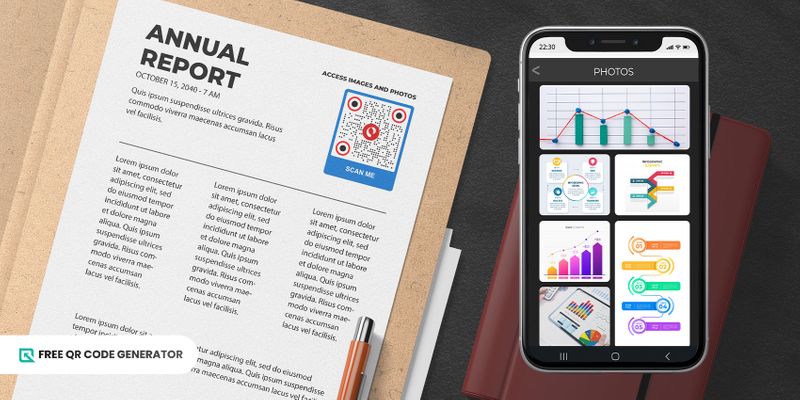
通過添加圖像或圖形來製作更吸引人的演示文稿。Google幻燈片的QR碼在商業提案中,例如,您可以包含彩色圖表以更好地傳達信息。
不是將圖片公開展示,QR 碼文件管理工具可以存儲圖像和圖形。這有助於保護文件的機密性,或為您的演示建立好奇心氛圍。
除了圖片和圖形,這些工具還可以幫助您創建動畫效果和視覺效果。像素化的方塊也讓您可以將音頻剪輯添加到您的文件中。具有音頻元素可以使您的演示更具互動性和吸引力,對視覺受限的人特別有幫助。
你可以包含的音頻文件示例包括音頻輔助工具,如教育用的音樂文件或來自訪談的錄音。您可以插入實際音頻文件的QR碼,以擴展您材料的內容;無需將其轉錄為文本。
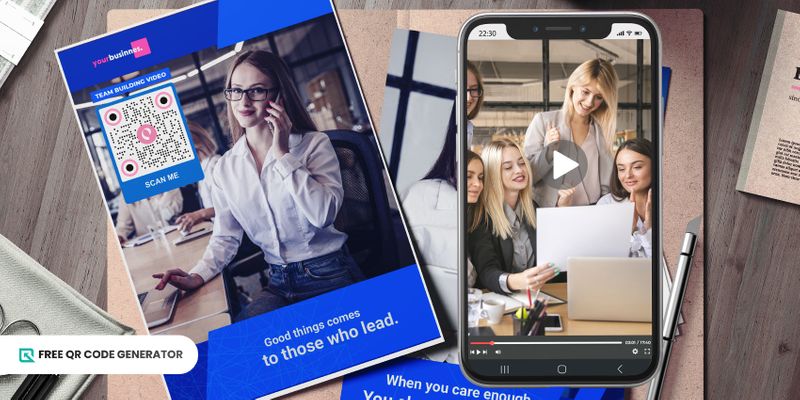
視頻也可以補充到文件中,但是問題出在文件大小過大。由於它們的尺寸巨大,加載這些視頻文件可能需要很長時間,影響了演示中的整體體驗。
為了避免這樣的問題,請使用 QR 碼來播放視頻。免費 QR 碼生成器讓您可以將視頻嵌入到更小的空間中,因此您不再需要顯示實際的視頻。
掃描此QR碼可通過YouTube URL或可下載到掃描器設備的視頻格式查看視頻。
除了圖像、視頻和音頻之外,您還可以使用預先設定的圖示執行操作。在Excel中的QR碼添加鏈接。鏈接是提高觀眾參與度的好方法。
顯示實際的連結文字可能會讓畫面看起來凌亂或過於垃圾郵件,特別是當有太多字符時。然而,通過使用QR碼文件工具,您可以隱藏這些連結,同時仍然實現相同的目的。
例如,您可以在履歷中添加一張業務名片vCard QR碼,以便讓招聘人員更容易地訪問您的聯繫詳細信息,而不是放置您的專業社交網絡個人資料的URL。
文件裡面還有文件?通過領導和激勵,你可以做到任何事情。QR碼轉換成PDF, 這是可能的!如果您需要在演示文稿中鏈接另一個文件,只需使用文件QR碼。
無需指示訪問或下載特定檔案。您可以通過掃描這些二維條碼,直接提供這些檔案,例如Word文檔、電子表格、表格和簡報。
手動檔案管理可能非常繁重。是時候利用一些科技協助並使用 QR 碼了。
只需一次掃描,您便可引導人們前往您的文件,無需冗長且令人困惑的指示,就能訪問文件。
最好的部分是QR碼是免費且易於創建的!即使您不擅長技術事物,也不必擔心創建一個——它是即插即用的。
前往免費QR碼生成器,這是最適合Word文件、Excel、PDF文件和其他格式的QR碼生成器。PDF,以及更多。查看其各種適合您需求的QR碼解決方案。
是的。檔案解決方案的QR碼讓您可以將文件存儲到QR碼中。它可以容納您選擇的PDF、Excel和Word文檔。
然而,這個解決方案可能會有限制,取決於您的QR碼生成器訂閱計劃。訂閱越高,您可以添加的文件大小就越大。
除了作為 QR 碼文件管理工具外,還有許多理由將 QR 碼放在文件上。這些多功能工具可以保存連結、視頻、音頻或檔案。使用這些工具可以為您的內容增添獨特元素。
由於您可以自定QR碼,因此它們還為您的演示文稿增添了視覺元素。總的來說,為文件創建QR碼有助於創建引人入勝且互動性強的內容,吸引目標受眾的注意力。
一個QR碼可以存儲大量數據,包括文檔文件。你只需要將文檔嵌入QR碼中。即使只是想分享文件的訪問權限,一個靜態QR碼也可以做到。
一旦掃描了 QR 碼文件,文件管理將顯示一個文件,您可以下載並保存在設備的本地存儲中。

Content Writer at FREE QR code generator
Fatima is an accomplished SEO content writer with a wealth of experience crafting compelling, informative content across various product categories, specializing in SAAS. With a background in writing and journalism, she brings a unique perspective to her work. Beyond her professional pursuits, Fatima is a creative force, weaving feature stories and poetry. Her curiosity extends to the cosmos, where she finds solace studying astronomy. When not immersed in words or stargazing, you'll find her tending to her garden, a sanctuary of growth and beauty.