How to Convert a Document Into a File QR Code?
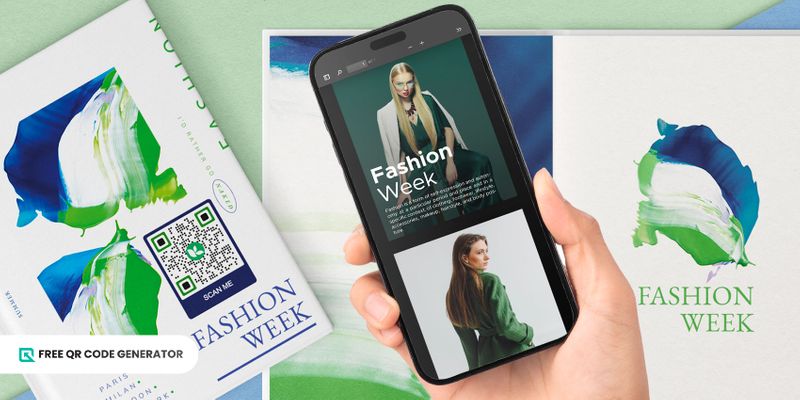
Does time spent on document-sharing stress you out? No worries. You can now use a File QR code solution for easy access to any files.
We all know the hassle of sharing documents with multiple users. You must do it one at a time which can be very time-consuming.
So instead of using Bluetooth to share files, users can scan a code using their smartphones and get instant access to your PDF—even download it immediately.
QR codes are easy to make. You only need a free QR code generator and your file. To have an in-depth understanding of this topic, keep reading below.
Table of Contents
What is a PDF file QR code?
PDF QR codes are dynamic QR codes that stores a link to a PDF document or the file itself. Users can instantly view and download the file when they scan the code.
This technology eliminates inconvenient file sharing via Bluetooth, email, or file transfer through flash drives. Also, it makes your file easily accessible to everyone; they won’t have to ask you to give them a copy. With a simple QR code to PDF, sharing documents becomes seamless and efficient.
QR codes are widely used in various contexts, including on business cards, flyers, posters, and other printed items, to direct readers to additional online resources.
They’re also used in textbooks and handouts to help students find related content quickly and easily.
How to convert PDF to QR code
Creating a QR code is no sweat, all you mainly need is a PDF QR code software. Anyone can do it, even beginners. Here’s how:
- Go to Free QR Code Generator website online
You can find many QR code generators online, both free and paid, but here’s the catch: you can’t trust all of them. Some may work slowly, while others are buggy.
2. Click on the File solution found on the More button. You might be asked to register for a different website, just fill out the pre-requisites to proceed with the generation.
3. If you’re using an online PDF File, you can use the URL solution, too, in order to convert the link instead.
4. Upload the PDF file, then generate, then click Generate QR code to create your QR code. It will appear on the screen shortly.
5. Customize your QR code design. You can use different colors for it. Just ensure it has the right contrast—dark pattern and light background.
You can also change the shape from a typical square to a circle. You can add a logo in the center. This feature is helpful for businesses and companies. And lastly, you can add a frame with a call to action to encourage users to scan your code.
6. Test the QR code
This is a crucial step that most users often overlook. Once you have customized the QR code, run a test scan using a QR code scanner to ensure it redirects to the correct PDF file when scanned.
7. Download, print, or share the QR code
Once you’ve double-checked the QR code’s functionality, you may distribute it physically via flyers, posters, and business cards or digitally via social media, email, and messaging apps.
Take note: Make sure the PDF file you’re using to generate the QR code is hosted in a publicly accessible location online. If the PDF file is protected with a password or requires authentication, the QR code may not work.
What’s with Dynamic QR codes?
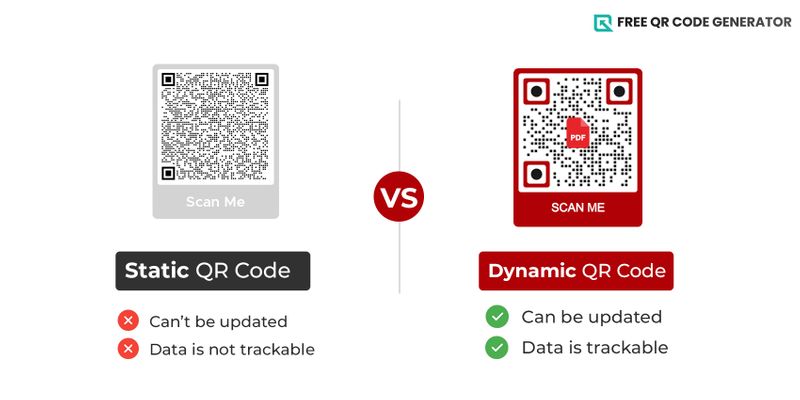
You can only generate a PDF file QR code in dynamic form. So if you’re wondering what’s with the dynamic QR code solution, here’s what you need to know.
The dynamic QR code solution has more advanced features than static ones, and it includes the following:
Edit
With a dynamic QR code, you can edit the PDF file embedded in your QR code anytime you want. You can change the whole file with another file if you wish, and you’ve nothing to worry about on the previously printed or shared QR code.
As you change the data in your QR code, the data on printed QR codes will also change in real-time. So if you work with multiple files, this feature is a sure help.
Track
Dynamic QR codes are also trackable. A reliable free QR code generator with QR tracking allows you to monitor the performance and statistics of your QR code.
You can check the number of scans of your QR code, the time and date, and the device used to scan your code.
If you’re using a PDF QR code to target a certain number of scanners, for example, for a petition document that needs signatories, then the tracking data feature can do that.
Password-protect
But if you’re using a PDF file QR code to share a confidential document, then the password-protect feature is for you.
You can add a password to your QR code. Anyone who scans the code must input the password to access the file. Make sure to only share the password with your trusted. ones
Expiry
Sharing a QR code file for a one-time event? Well, you can set an expiry to it. You can set the date and time for your QR code to be inaccessible to users.
It is excellent for sharing seasonal or time-bounded PDF files, like celebrations.
5 ways to use PDF QR codes
QR codes are very flexible, and you’d be surprised at how many ways you can creatively use them. Below are the following:
Events
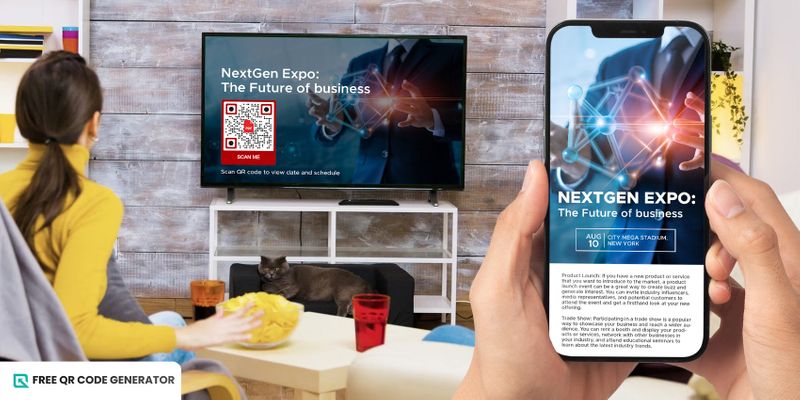
Event coordinators can send out event details via PDF event QR code so tons of printed flyers are no longer necessary. When users scan the code, it will redirect them to a PDF file with the time, date, and series of performances for that event.
Business cards
Suppose you have a PDF portfolio, résumé, or brochure. In that case, you might consider including a vCard QR code on your business cards so potential clients can easily access and download the document.
It facilitates quick and simple access to the data you provide.
Product Packaging
Include a product packaging QR code that leads to a PDF user guide about the product.
Customers can use the goods better, and the likelihood of returns and bad reviews will decrease.
Educational set up
Make a File code directing students to study notes, flashcards, or a video lesson. It facilitates convenient, on-the-go access to supplementary materials for students.
Restaurant Menu
Include a QR code for a downloadable PDF version of the menu on your restaurant’s printed menus.
Customers can then see your menu on their phones, eliminating the need for paper menus and making placing takeaway or delivery orders more straightforward.
Share your PDFs in as easy as 1-2-3, all you need are QR codes!
Don’t worry about sharing your PDF files with colleagues, friends, and workmates. Bluetooth is out, QR codes are in!
In just a scan of a file QR code, your PDF can go a long way. Less effort is needed, and it is convenient and fast. Plus, no need for special hardware because your smartphone can do all the scanning.
Hurry, visit the Free QR Code Generator online, sign up for the free trial, and check out the PDF QR code solution.
FAQs
How to turn zip file into QR code?
The process is basically the same as listed above. Convert the downloaded zip file into a QR code using file QR code solution, or convert the zip file link into a QR code using the URL QR code solution.
How to transfer files via QR code?
In order to transfer or share files using QR codes, one must scan the QR code with the embedded file.
It’s not necessary to download the file anymore since scanning the code will instantly display the digital version of the file, which you can just save in your history for re-viewing anytime.
