Create a QR Code for Google Slides in 5 Steps

Sharing your presentation to a vast audience is now made possible through a QR code for Google Slides—no need to manually add a contributor or edit the file accessibility.
Educators, professionals, and presenters can now use QR codes for accurate information-sharing of presentations to their audience.
It’s a convenient method to share your Google Slides on workshops and webinars. At the same time, users can access them in a scan whenever, wherever.
Be smarter about sharing your Google Slides presentations by using QR codes. Read more to learn how to create this smart tool completely for free through Free QR Code Generator!
Table of Contents
QR codes and their integration into Google Workspace
Google Workspace is a very useful software that allows everyone to create online documents, presentations, and forms and facilitates email exchange.
With over 3 billion active users, this software has proven its popularity and significance to the market. Wouldn’t having a tool that allows the passive exchange of Workspace-related data like QR codes be nicer?
A Word document QR code is one of the most common QR-integrations in Workspace.
For instance, converting your slide presentation into a QR code will allow you to share it with anyone without sharing the actual link itself—a more convenient way of information-sharing.
How to make a custom QR code using Free QR Code Generator
Generating a QR code takes as few as seven steps only. Yes, you read that right—you can create this QR code free of charge using the URL QR code solution.
This is a universal link to QR code converter, allowing you to turn your Google Slides link into a smartphone-scannable code. Here’s how to do it:
1. Go to Free QR Code Generator website by clicking the link
2. Choose the URL QR code solution.
3. Enter the shareable link of the Google Slides presentation in the empty field.
Reminder: Make sure the permission of your presentation is updated. Click ‘Share’ and make anyone with the link view the Google Slides.
4. Customize the QR code based on your presentation.
5. Check if the QR code design works by scanning it first before downloading
Pro-tip: If presenting on a large screen, scale up the resolution of the QR code. Choose PNG as it allows high-quality resolutions for online purposes.
Creative applications of a QR code for Google Slides to enhance presentation
QR codes are versatile tools, and there are plenty of potential ways you can use them in your Google Slides to polish your presentation. Here are a few creative applications.
For sharing the Google Slides presentation
One of the most useful benefits of using a Google Slides QR code is that sharing the presentation is a lot easier.
In large conferences and forums, sharing a Google Slides presentation can be a logistical challenge. Sharing links via email may risk you missing inputting an email address to whom you’re supposed to send the presentation.
With a QR code, presenters can easily share the Google Slides presentation on the brochure, poster, or invitation cards sent before the event. This way, attendees can scan even before the event, allowing them to follow your presentation better.
For offering easily downloadable additional resources

Any presentation is formed by compiling different resources, including PDFs, data spreadsheets, and other relevant documents, to come up with cohesive discussion points for the event.
Instead of handing out physical hand-outs or sending follow-up emails for these resources, simply include a QR Code for Google Slides on your presentation as a download option.
Scanning these leads attendees to the documents, articles, and websites where they can read more about the information.
Plus, the audience can always go back to study and reference their materials at their own pace. It makes your discussions more effective because it enhances the understanding and engagement in your presentation.
Especially for academic forums, a QR code for online course management is imperative as it helps establish you and your presentation as trustworthy and valuable.
For linking external multimedia content
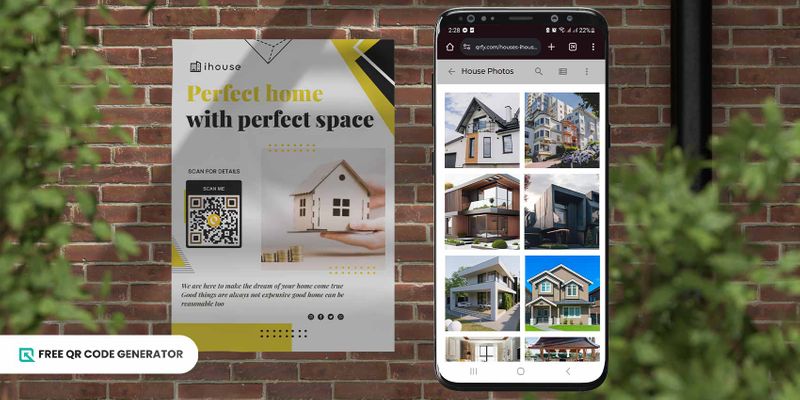
Multimedia content, such as videos, animations, and interactive websites can surely improve your Google Slides presentation—there's no doubt about that.
However, embedding multimedia elements is often not as seamless as Google Slides needs a lot of data and power to process these large multimedia files, which can actually slow down your presentation.
To resolve this issue, use a QR code for Google Drive to link to these external resources. Scanning the code allows not only multimedia integration but also an interactive experience with your audience.
For example, if your presentation takes you on a virtual tour of a tourist destination, such as the Empire State Building, let them explore this tour instead of you navigating the tour for them.
For creating interactive activities through Google Slides QR code

Just because it’s your presentation, doesn’t mean you’re just going to talk for the whole discussion.
This is not only tiring for you but also a bit boring for your audience. Spice things up by creating interactive experiences through activities and quizzes.
For example, you can use a QR code for Google Docs or Slides where the audience can take a short poll or quiz to test their knowledge of the topic to be discussed.
While these interactive activities can be simply for engagement, you can incentivize your audience with a prize.
Encouraging active participation through these interactive activities can not only result in a more fun discussion but also improve the recall of learnings in your discussions
For gathering feedback and instant surveys
Feedback can always help you gauge the effectiveness of your Google Slides presentation and your discussion as the presenter.
Ask the audience to scan the QR code for survey feedback collection at the end of the slide that links to online survey forms or survey websites.
Allowing your audience to leave feedback makes their experience more immersive in the discussion. Plus, it can be your key performance indicator where you can further improve your content, presentation style, and overall satisfaction.
Benefits of using a QR code Slides presentation
A QR code for presentations presents a lot of advantages in improving the overall experience for both the presenters and attendees. Explore the pros of using this tool below:
An easy and convenient way to share the slides

Sharing Google Slides has been a challenge for events with many attendees.
Sending the link to the presentation via email is one way to do it, but you’re missing out on the opportunities to share it in physical settings, such as posters, print ads, and even shirts.
With the flexibility of QR code slides, you can easily and conveniently share your slides virtually anywhere. You only need to generate a single QR code, and you’re good to go, whether you're sharing online or offline.
Safe and secure information-sharing experience
One of the many risks of sharing information online is that it can be prone to viruses and malware that can infect your device and steal personal information.
QR codes actually offer a safer alternative to information sharing with features like password protection and authorized user access.
Of course, using QR codes as a sharing method isn’t without security risks. However, advanced features make it more difficult to compromise your data and affect your device. A QR code with password is also available to allow minimal access.
Overall, a QR code for Google Slides is still safer and more secure than other popular methods.
Boost branding with customized QR codes
If you’re invited to present as part of a brand, an excellent way to improve your brand awareness while sharing important information is through customized QR codes.
The great news is that using a QR code with logo is completely free of charge. Using Free QR Code Generator, presenters can easily add the logo and customize the code’s colors, shapes, and frames to match the brand logo.
Better engagement in your presentation
What makes a fun presentation? Is it the one where you’re the one who mostly does the talking, or is it when your audience is engaged and actively participates in your discussion? More often than not, it’s the latter.
Using creative QR codes in shapes can actually foster engagement among your audience members, by giving them a channel where they interact with you as the presenter and with each other.
Sharing slides is caring with QR codes
The challenges of sharing your presentations is a bygone era with a QR code for Google Slides!
Make sure to use a QR code each time you present—it boosts engagement, enables you to be more creative, and even establishes yourself as a trusted presenter.
And no worries. Creating a QR code isn’t only easy—taking only five steps—but also completely free. You don’t need big bucks to use this versatile, safe, and secure sharing tool.
When properly and creatively used, it can take your brand to greater heights. Learn more about QR codes on Free QR Code Generator and see where your custom QR codes take you
Frequently Asked Questions
How do I create a QR code for a presentation?
There are lots of QR code solutions that you can use, but if you wish to convert a whole presentation, you should use the URL QR code solution. It’s best to follow the steps provided above.
When generating a QR code for your Google Slides, update the access so that it can be viewed by all, even without accessing their personal Google accounts.
What is the best QR code generator for Google Slides?
The best QR code generator depends on your needs. If you need to generate a static QR code for sharing, a free, basic generator can already do the job.
However, if you want to have the latest security and safety features, an advanced QR code generator may work better for you. However, these platforms often require you to shell out a monthly subscription fee.
