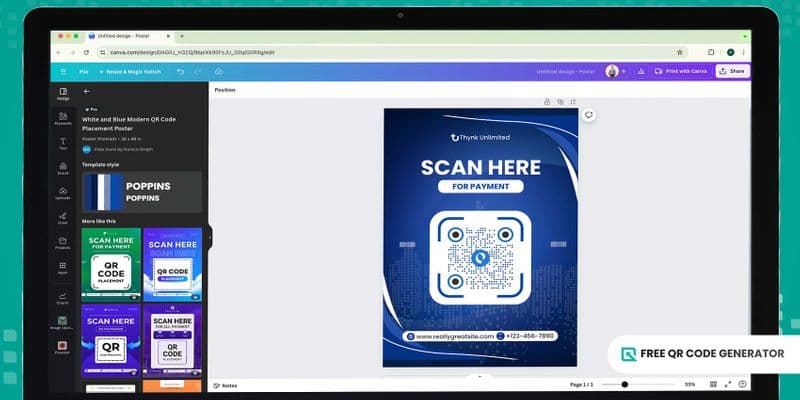Want your projects and marketing materials to be stylish and, at the same time, functional? A QR code Canva design is all you need to make this happen.
QR code technology and Canva are a match made in heaven when it comes to creating accessible and effective designs.
Canva is popular for being a user-friendly online graphic design platform with a QR code maker that allows people to create visual content without needing extensive prior experience.
But if you want a well-designed QR code for your Canva projects, Free QR Code Generator is there to help you make one—and for free!
Keep reading to learn how you can enhance your creative projects and marketing assets to new heights.
Table of Contents
- The Canva-QR code collaboration
- Ways to create a custom QR code
- Bonus: How to convert a Canva project into a QR code
- Why use Free QR Code Generator for customized QR codes
- Creative QR code ideas to try on your next Canva projects
- Advantages of using QR code Canva for your business
- Enhance your promotional campaigns using QR code Canva designs
- Frequently asked questions
The Canva-QR code collaboration
How are QR codes generated in Canva? The platform’s built-in QR code maker tool lets you create a custom QR code within a new or existing project and integrate it immediately into your designs.
Using this QR code generator feature, you can make QR codes for any URL, such as a website, social media page, or custom landing page, among others.
You can also change the foreground (eyes and patterns) and background colors and adjust the margin according to your liking.
If you want to update the embedded URL or design, simply click on the QR code image, and you can change the content and colors.
Take note that Canva QR codes are static. Once you download the file, the QR code will direct users to the same webpage even when you change the URL. You have to download the project again before disseminating it to reflect the changes.
Got more creative juices you want to inject into your QR code design? Canva allows you to use third-party QR code generators right on the platform, so you can integrate dynamic QR codes into your projects.
What’s great about dynamic QR codes is that you can embed a variety of content and update them at any time. You can also track every interaction made with your QR-coded Canva projects.
This makes QR code generation and designing easy and fun, and fuels the tech-savviness in you.
Ways to create a custom QR code
There are two ways to make a customized QR code: using Canva and a third-party free QR code software online.
How to make QR code in Canva
Here’s how you can create a QR code on Canva and directly integrate it into your designs:
- Go to Canva and log in to your account.
- Select an existing project or create a new design.
- Click the Apps tab and search for QR Code.
- Enter the URL of a website or page you want to embed in your QR code.
- Customize the colors and margin size.
- Click Generate QR code.
- Adjust the size of the QR code or put it in a frame to fit in the design or layout.
How to create a QR code using a third-party QR code software
Create more scannable and aesthetic QR codes for your design projects on Canva! Here’s how you can make a QR code using a reliable QR code generator online:
- Open Free QR Code Generator on a new tab.
- Select a QR code solution and input the required information.
- Choose between Static or Dynamic QR.
Pro Tip: Sign up for a free account to generate three dynamic QR codes, each with a 500-scan limit.
- Click the Generate QR code button.
- Personalize your custom Canva QR code with logo and adjust its colors, eyes, and patterns according to your branding.
- Test the QR code to see if it works.
- Download in PNG or SVG format.
- Upload the QR code image to Canva, and you can now integrate it into your designs.
Bonus: How to convert a Canva project into a QR code
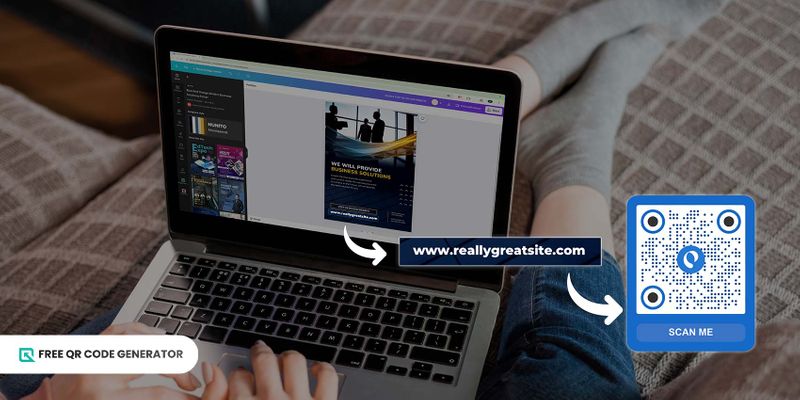
Turn your Canva project’s link into a QR code for quick access. Follow the steps below to create one:
- Click the Share button and get the shareable link for a specific project. This can be the collaboration link, public view link, or template link.
- Select the URL QR code solution and paste the link.
- Generate the QR code.
- Customize it according to your preferences.
- Download and integrate it into your marketing materials and files or share it on your website and social media pages.
Why use Free QR Code Generator for customized QR codes
Using a free QR code platform to customize your QR codes offers several benefits. Here are the top advantages you can gain:
QR code solutions
This free QR code software offers 20 QR code solutions, from basic to the most advanced, to meet your personal and business needs.
The most common is a URL QR code, which you can use to embed a link that directs the scanners to any page you want to promote.
We also have a social media QR code, an all-in-one QR code for social media sites, another is for QR code for PDF solution, and the H5 Editor QR code for creating a custom landing page that does not require extensive programming or web designing.
Static and dynamic QR codes
This QR code platform also offers both static and dynamic QR codes.
Here’s the difference between a static versus dynamic QR code in terms of their capacity and features:
First, static QR codes are permanent. This means that they don’t expire as long as they’re not damaged or the content they lead to remains accessible.
But since they store information permanently, you cannot edit their content once generated and printed.
Dynamic QR codes, on the other hand, let you edit the content behind them. You can even add a password and set an expiration date. In simple terms, you can customize your QR code them to suit a purpose.
What’s great about these QR code types is that you can contain a significant amount of information within a small space, making them ideal for business cards or social media graphics created in Canva.
They provide a convenient way to include additional content or functionality without cluttering the QR code design.
Customization tools
This generator also allows extensive customization beyond color changes. You can modify the design elements within the QR code, like its eyes and patterns, and even add a call to action (CTA) frame around it.
This creates a more visually cohesive and branded QR code that smoothly integrates with your Canva project.
If you require advanced features like dynamic QR codes and customization options, this cost-effective platform is all you need.
Logo integration
QR codes can be your ultimate tool to increase brand awareness. Using our QR code software, you can incorporate your brand’s logo into the code.
Integrating a logo into a QR code can help enhance professionalism and visual appeal while differentiating your content and fostering trust with users.
Tracking capabilities
Lastly, this software has a tracking data feature system that collects data on various metrics, such as the number of scans, scan locations, time of scans, and types of devices used to scan your QR code.
You can access an analytics dashboard provided by the QR code generator to view and analyze the collected data.
The dashboard presents metrics in a user-friendly format, such as charts, graphs, and tables, allowing you to track trends and measure the effectiveness of your QR code campaigns.
Creative QR code ideas to try on your next Canva projects
Now that you know how to make QR code in Canva, it’s time to explore ideas on how you can use them on your projects.
Here’s a list of examples you can try for yourself:
Menu enhancements
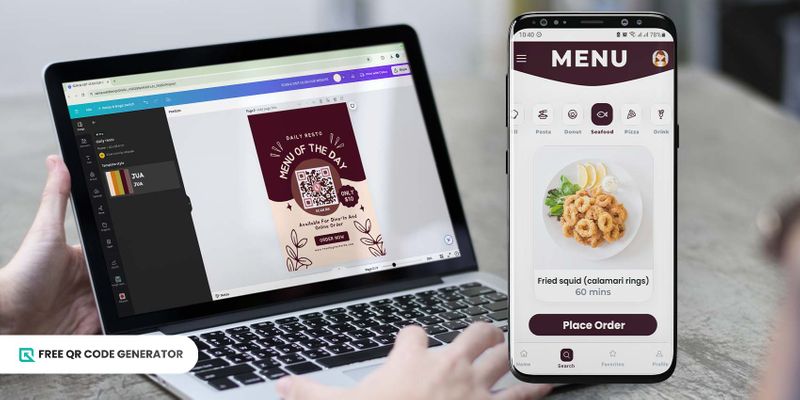
If you're designing a poster for your restaurant using Canva, include a menu QR code that links to your digital menu.
Once scanned, it lets your customers access your digital menu, place an order, or even pay for it cashless.
A Menu QR code can also easily accommodate changes in menu items, prices, or specials without the need to print new menus.
This ensures that customers always have access to the most up-to-date information, including any dietary or allergen information that may be relevant to their dining choices.
Here’s another dynamic QR code solution you can use if you want to showcase your dishes innovatively: multi-URL QR code.
With its time redirection feature, you can redirect users to a particular menu page when they scan the QR code at a specific time of day. This is great for promoting limited-time offer meals.
Event promotions
If you have event promotions, you can add link of QR code in Canva to create posters or flyers for event registration pages, locations, or schedules.
Attendees can easily scan the QR code to access all the details they need.
For this one, you can use an event QR code to store crucial event details, such as the name, time, and location. This is perfect to use if your layout has limited space.
QR code Canva design for product packaging
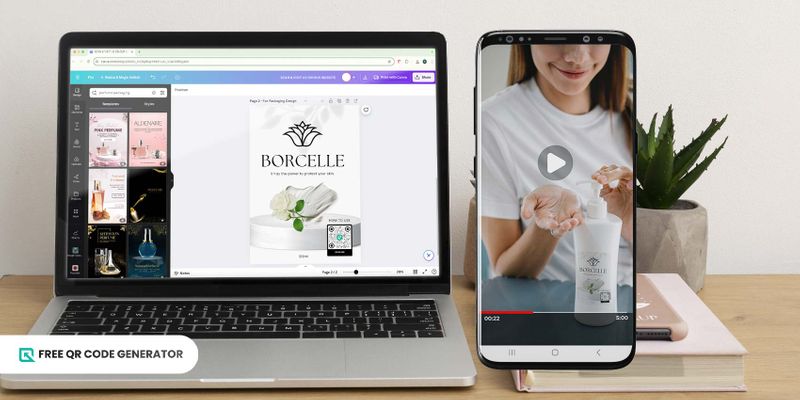
Incorporate QR codes into Canva-designed product packaging to provide customers with additional product information, user manuals, or how-to videos.
Using an H5 editor QR code, you can create a custom landing page containing highly interactive multimedia content, such as animations, videos, audio, and other interactive elements to engage consumers effectively.
Educational resources
You can also use Canva to design educational materials such as worksheets, flashcards, or study guides with QR codes that link to supplementary resources, video tutorials, or interactive quizzes.
Using a file QR code solution, you can convert into file QR code and other document formats like Word and Excel, images in PNG or JPEG, or MP4 files.
Art exhibitions
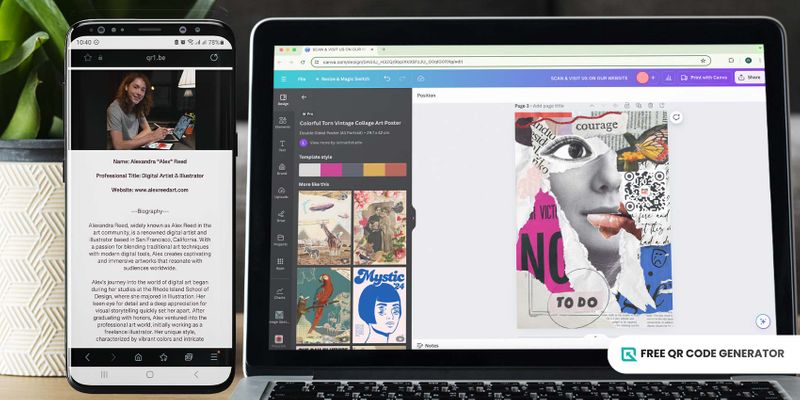
For art exhibitions or galleries, create signage with QR codes that link to audio guide descriptions of the artists and their works. This lets visitors have a deeper understanding of the pieces they're viewing.
Artists or curators can record explanations of the inspiration behind the artwork, the techniques used, and the intended meaning, providing valuable context that enhances appreciation.
An MP3 QR code is a great solution one can use for directly storing an audio file in the QR code. It also supports audio formats like WAV, so you don’t need to convert them into MP3.
Real estate listings
Design property brochures or flyers in Canva with a vCard QR code that links to your contact information so potential buyers can easily contact you for property viewings.
This also offers a convenient way for real estate agents to share their contact information with clients and prospects during networking events.
Instead of handing out business cards, agents can simply display their QR code, allowing interested parties to scan it with a QR code scanner and save their details instantly.
Contests and giveaways
To encourage participation, include QR codes on promotional materials for contests or giveaways that link to entry forms with terms and conditions.
You can easily create this one using a Google Form QR code. Simply make a form in the platform and once done, copy its shareable link into the QR code software and generate the code.
Upon scanning the QR code, the Google Form will automatically display on the users’ smartphone screens. This allows them to easily fill out your registration form, survey form, and many more.
Music and podcast promotion
Design album covers or podcast artwork in Canva with QR codes that link directly to streaming platforms, episode playlists, or social media profiles for listeners to follow.
This is a perfect way to use a social media QR code. It can direct users to a custom landing page that connects to all your dedicated social media channels and digital resources in one scan.
This way, fans can easily connect with you without going through the hassle of searching for your name on each platform and getting the latest updates about your hits in real time.
Travel guides
Create travel brochures or destination guides with QR codes that link to interactive maps, local attractions, restaurant recommendations, or booking portals for accommodations and activities.
This one calls for a location QR code. It instantly directs users to Google Maps, showing exact directions to a specific location. This makes it easier for guests or tourists to find your place or visit the area's best spots.
Advantages of using QR code Canva for your business
Using Canva and QR codes for your projects and marketing gimmicks offers several advantages. Find out more about them below:
Analytics tracking
While Canva itself doesn't offer built-in analytics for QR code usage, you can pair it with a QR code software with tracking tools to monitor the performance of your QR-powered campaigns.
You can track the time, location, and number of scans, as well as the devices used to scan the QR code. Through these insights, you’ll know which ones are effective and which need further improvement.
Customization options
Canva offers a range of customization options, such as templates, design elements, and text fonts, allowing you to personalize them to align with your brand identity or project theme.
This also makes it easier for you to integrate QR codes into your projects as you can create one using in-platform QR code maker or simply upload a custom QR code made from a trusted free QR code software online.
Modern touch
Incorporating QR codes into your designs demonstrates that you are tech-savvy and up-to-date with current digital marketing trends.
This modern touch can make your designs appear more professional and relevant.
Brand cohesion
Customizing QR codes in Canva to align with your branding and overall aesthetic can help reinforce brand cohesion across your designs.
This attention to detail can enhance the professionalism of your projects and strengthen your brand identity and name.
Interactive element
QR codes add an interactive element to your designs, allowing viewers to engage with your content in a meaningful way.
This interactivity can help capture the attention of your audience and create a more engaging experience
Enhance your promotional campaigns using QR code Canva designs
Creating QR codes through platforms like Canva is often free or very affordable, making it a cost-effective way to enhance your promotional efforts by adding a touch of functionality and interactivity to them.
By combining the convenience of QR codes with Canva's design flexibility, businesses can create impactful marketing materials that are both informative and visually engaging.
With Free QR Code Generator added, you can create an even more perfect combination that makes a by-product of success. Try it for yourself. Visit our website today.
Frequently asked questions
How long do Canva QR codes last?
QR codes generated by Canva are typically static QR codes, meaning the information encoded in them is permanent and doesn't expire.
They will last as long as the QR code itself remains undamaged and scannable.
While the QR code itself lasts, the information it links to could potentially change or become unavailable.
For instance, a QR code linked to a specific webpage might not work if the webpage is removed.
Can you track QR codes in Canva?
Canva's built-in QR code generation doesn't offer direct tracking functionality. Consider using a QR code generator that offers dynamic QR codes.
These codes can be updated to link to different content and allow tracking features like scan count, location, and even time of scan.
How to add link of QR code in Canva?
When you use Canva's built-in QR code generator, you provide the link you want the QR code to direct users to. Canva then takes that link and generates a new QR code specifically designed to hold that information.