Inverted QR Code: 5 Best Practices for QR Code Designs
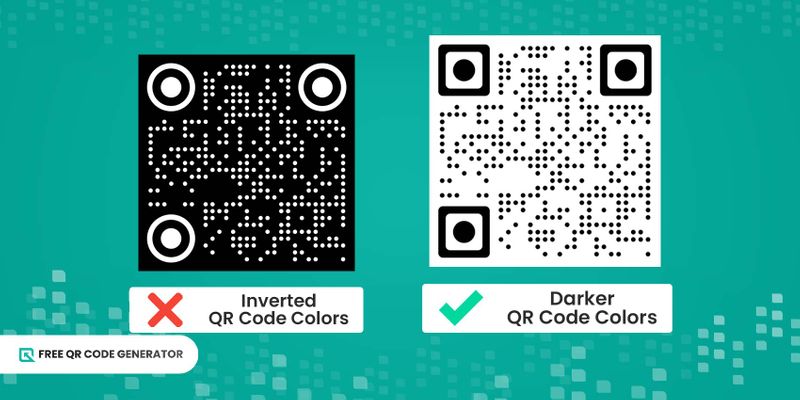
If there's one thing you need to avoid when creating a custom QR code, it is to make an inverted QR code.
Reversing the colors is a big no-no when it comes to QR code designs, as it can significantly affect their scannability.
This makes them ineffective tools for promotions, vCards, menus, and location tags. In turn, a bad QR code implementation leads to low scan rates, impacting the overall success of your campaigns.
To boost their success rate, always colorize QR codes—designs that attract people to interact with and something that they can actually scan.
Free QR Code Generator outlines the best practices for creating scannable QR codes and other things to consider when customizing one.
Table of Contents
Back to basics: Can QR codes be inverted?
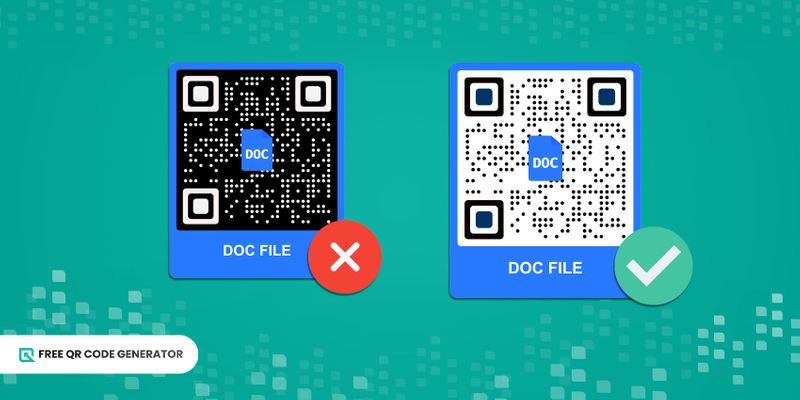
The quick answer is yes, but it may not be to your advantage. Keep reading this QR code guide for your reference.
Inverting the QR codes’ colors often results in poor contrast and, in turn, affects their readability—the very thing that makes them a great tool for engagements and interactions.
While you can always create these types of QR codes, they aren't recommended unless it is what you’re trying to achieve in your QR campaigns. They offer very little benefits and can be used in very niche scenarios only.
Why are negative QR codes not recommended?
Applying reversed colors to QR codes has many disadvantages. If you want to implement your customize QR code successfully, you need to avoid it at all costs.
While there are indeed some use cases of these QR code types, they are not something we recommend, and here's why:
Scannability issues by most scanners
If the QR codes are difficult to see using your naked eye, chances are most scanners also find them difficult to read.
While modern scanners are fully equipped to scan QR codes, they are not guaranteed to scan these visually challenging codes. Some older devices may struggle with recognizing and decoding the code in the inverted colors, too.
Moreover, even if a newer scanner can scan these codes, you may have to deal with numerous error prompts before you can get an accurate scan of the QR code.
Inaccurate colors when printing
Another reason inverted QR codes color aren’t recommended is that they aren’t optimal to use on print materials.
Finding the right mix of colors, particularly inverted colors, that are visually appealing for printed materials can be difficult. It may take several trials and errors to just nail the correct color for the QR code.
While it's possible to implement the correct negative colors in printed materials, most QR code scanners may not recognize them.
Unprofessional-looking QR codes
If you're a brand that wants to implement QR codes, make them look as professional as possible. They can instill trust among your customers, giving them the confidence to scan the codes without the threat of data or device compromise.
Using a QR code with inverted colors doesn’t look professional because it is difficult to read and can also look like an unfinished job. This style isn't ideal to achieve a brand’s objective of gaining customer trust to scan.
Of course, unless this is what your brand is trying to achieve, then feel free to use a negative QR code. However, be wary of the issues that come with it.
How to customize QR codes for improved scannability
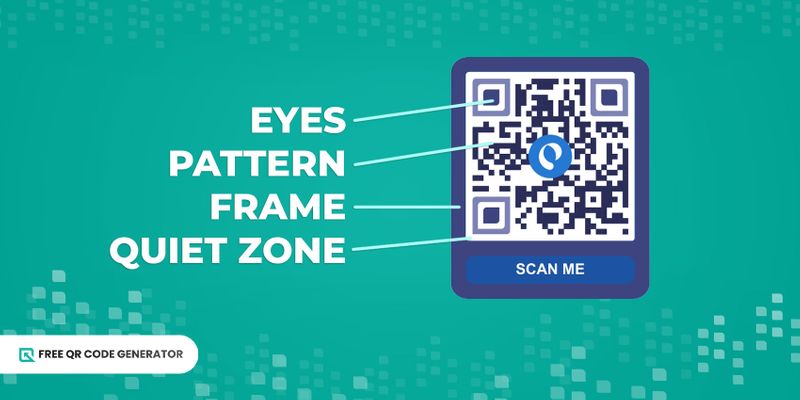
Colorize but avoid QR code color inversion
Traditionally, a black QR code—patterns are in black, while the background is in white is the standard.
However, thanks to a number of customization features offered by QR code software, you can now change the colors of the patterns and background according to your style.
As a rule of thumb, use dark colors in the foreground, including the patterns and eyes, and light colors in the background. The same principle applies when creating a transparent QR code or those with no background.
Give enough contrast against the background
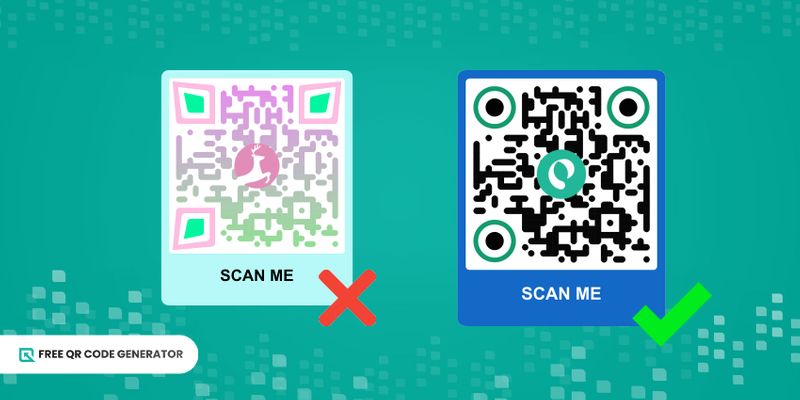
To ensure you don’t end up with a reverse QR code, adjust the contrast accordingly. Along with color, contrast helps scanners determine the light and dark areas and sections that are embedded with stored data.
If customization with colors becomes overwhelming, you may be able to adjust the scannability of your QR codes with contrast.
Be sure to test while changing the contrast, as different lighting conditions can affect the scannability of these 2D barcodes.
Allow a “quiet zone” in the design
Inverted barcode scanning isn’t the only thing that can affect the scannability of your QR code design. You may not be able to scan these two-dimensional barcodes because there isn't a “quiet zone.”
This zone is a blank area bordering a QR code on all four sides. Think of it as a margin that separates the code itself from other design elements in these codes. It helps scanners determine where each code starts and ends.
Allocate at least 15% surrounding the entire QR code dimension as the “quiet zone.” This practice ensures maximum scannability success in your codes.
Ensure high-quality resolution for prints
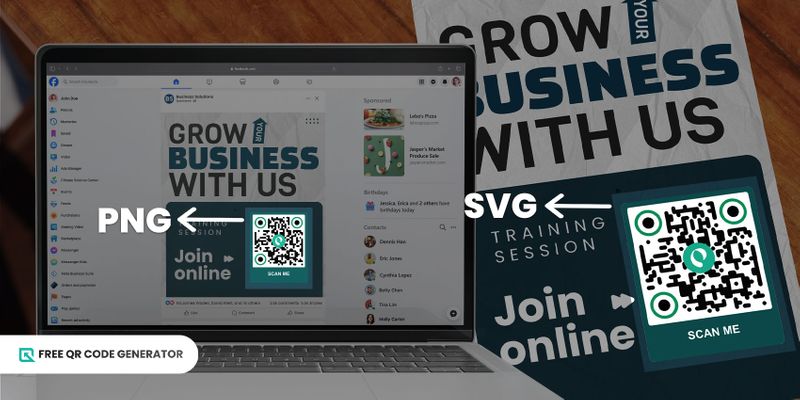
Nailing the colors, contrast, and “quiet zone” is important, but so is the quality of your QR codes. If you’re using these codes for print, make sure to save them in SVG formats since they’re more scalable, perfect for large-size printing.
Although not recommended, if you’re ever using QR code color inversion, make sure it’s digital and not for print. Getting the colors right in printing can be very difficult, especially with inverted colors. Doing so can further impact the scannability of these codes.
Always include a call to action
If you want to convince people to scan your QR codes, give them a little bit of context about them. That’s where a call to action comes in. Luckily, most QR code software offers this feature for up to 60 characters max.
For example, if the QR code call to action offers a discount code, then you can add a short message, such as “Scan for a discount.” If the QR code contains your contact information, you can say, “Scan to connect.”
With these practices, you compel people to scan the QR codes, increasing your overall scanning success rates.
Steps to create a QR code using Free QR Code Generator
Using a QR code software equips you with the right features to create functional QR codes that are quick and easy to scan, even by older devices. The great news is that this software is completely free; no sign-ups and credit card details required.
And that’s not all! It also offers a simple and straightforward process for creating QR codes. Here’s how:
1. Go to Free QR Code Generator online.
2. Select a QR code solution.
3. Fill out the empty fields with the required information.
4. Select between Static and Dynamic QR codes, and then click Generate QR code.
Pro tip: Dynamic QR codes offer features to edit, monitor, and track your scan data through in-platform analytics. Use them for free by signing up for an account
5. Customize your QR code. Choose from different eye and pattern designs, frames, and templates. Don’t forget to add your logo, use your brand colors, and include a call to action (60 characters max).
6. Check if the customized QR code is recognizable by scanning it using your smartphone.
7. Download in PNG for digital use and SVG for prints.
Avoid an inverted QR code; improve QR code scannability!
With QR code customization, you have full creative freedom to design exactly to your liking; but this also comes with a series of limitations to ensure these codes remain scannable. One such limitation is inverting QR code colors.
While they look very interesting and surely set you apart from the rest, they don’t align with the ultimate goal of QR codes, which are to be scanned to unlock more information.
That’s why inverting colors is a no-no for QR codes if you want them to be more scannable! Instead, use the array of customization features offered by Free QR Code Generator.
Visit us and design functional and aesthetic QR codes for personal and business use.
Frequently Asked Questions
Are inverted QR codes less reliable than standard QR codes?
Yes, that’s why we don’t recommend you inverting the colors of your QR codes. They can lead to potential scanning challenges, even though most modern smartphones are fully capable of scanning them.
This array of issues makes inverted-colored QR codes less reliable than standard black-and-white- QR codes.
How do you scan an inverted QR code?
Simply point your native camera app to the QR code, just like how you would scan a standard QR code.
However, it’s important to note that there may be some issues, or you may have to do multiple tries before your smartphone recognizes these codes.
If this method doesn’t work, you can take a photo or screenshot of the page with inverted-colored QR codes and then edit it in the photo editor to improve their contrast.
