Grow Your Professional Network with a LinkedIn QR Code
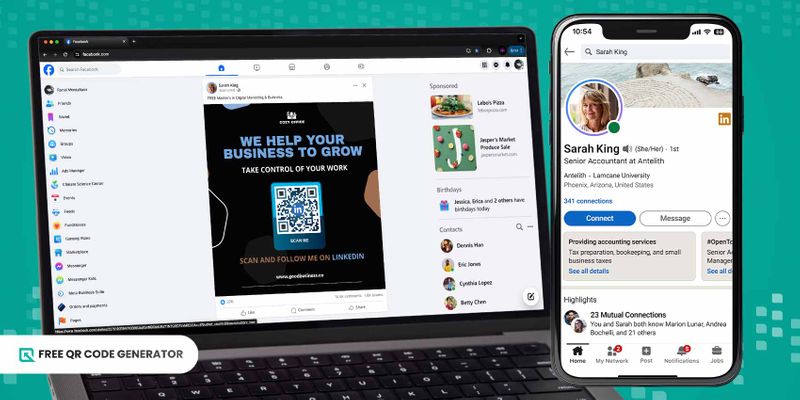
A LinkedIn QR code allows you to easily build a professional network by redirecting scanners directly to your LinkedIn profile.
Having easy access to your professional page on the largest professional social media platform in the world helps you establish a personal brand within your field and expand your connection with like-minded professionals and industry leaders.
Using Free QR Code Generator, you can create a QR code that can greatly transform your business networking, career development, and job search on LinkedIn, setting you apart from the industry to build your personal brand.
Keep reading to learn how you can grow your professional network through QR codes.
Table of Contents
- What is a QR code for LinkedIn?
- How do I find my LinkedIn URL and generate a QR code on Android and iOS?
- How do I get a QR code using Free QR Code Generator?
- Reasons why use a QR code software instead of the LinkedIn barcode app
- Innovative ways to use a LinkedIn QR code for networking
- Keep your A-game and grow your professional network with a LinkedIn QR code
What is a QR code for LinkedIn?
In essence, a QR code for LinkedIn works just like any other social media QR code for X, Facebook, Instagram, and Tiktok, as LinkedIn is also a social networking platform but reserved mostly for professionals.
LinkedIn now offers a QR code feature that allows users to generate their personal LinkedIn profile’s QR code on the platform.
Anyone who scans the QR code is redirected to the specific LinkedIn profile in an instant.
any use this as a tool to connect with other professionals for networking and finding job opportunities seamlessly.
How do I find my LinkedIn URL and generate a QR code on Android and iOS?
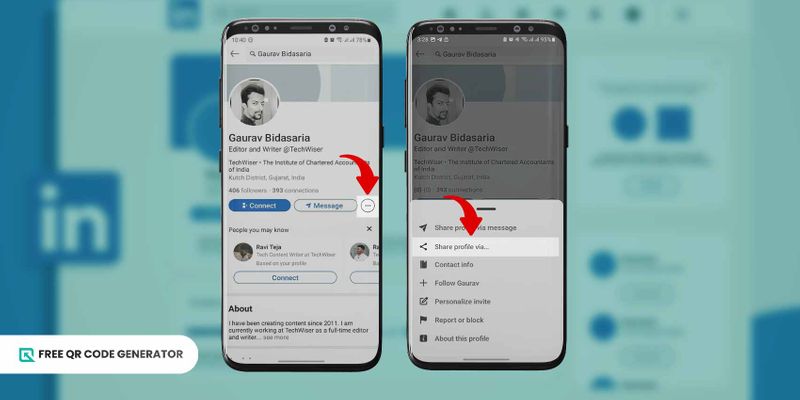
If you simply want a basic QR code that leads people to your LinkedIn profile, you don’t need a third-party generator. You can create a QR code directly from the mobile app available on both Android and iOS.
Generate a QR code for your LinkedIn profile in three steps.
1. Open the LinkedIn app on your smartphone and click the search bar at the top of your LinkedIn homepage.
2. At the right side of the search bar, you’ll see a QR code icon. Click ‘My code’ to reveal or generate a free QR code for your LinkedIn QR code.
3. Select from two options: Save to gallery or Share your code. Select Save to gallery to save in your local storage.
You can use the QR code to network with other professionals by placing it on resumes, business cards, and more.
How do I get a QR code using Free QR Code Generator?
This is where you can make a more personalized QR code for your LinkedIn profile that showcases your professionalism and identity.
The process is very simple. You only need the unique LinkedIn URL of your personal or company profile, and you can immediately create the QR code in seconds.
Here’s how to get a QR code:
1. Go Free QR Code Generator website
2. Select the URL QR code or the social media QR code solution for a more advanced QR code.
Trivia: Social media QR code is a dynamic QR code solution that allows you to store all your social media handles, including LinkedIn, into one QR code.
3. Paste your LinkedIn profile URL.
4. Choose between ‘Static’ and ‘Dynamic’ QR codes.
Tip: Dynamic QR codes are recommended especially for company profiles on LinkedIn because scans and other performance metrics can be monitored to ensure their effectiveness as a networking tool.
5. Create a customize QR code with a logo by adding the social networking platform’s logo to the code. You can also customize it with different colors, designs, and frames.
Tip: Putting the LinkedIn logo tells your network that the QR code leads to your profile. Add a call to action (max of 60 characters) to compel more people to scan.
6. Check if the QR code leads to your profile by scanning it first using your smartphone.
7. Download the QR code in either PNG or SVG format.
Tip: A QR code vector offers a higher resolution than PNG with more scalable features, making it better for print-quality QR codes.
Place the QR code in your resume, business cards, and other materials that allow you to connect with people and grow your professional network.
Reasons why use a QR code software instead of the LinkedIn barcode app
Against these two common ways, why use a QR code generator if you can directly generate a QR code for your LinkedIn profile from the app?
Simply because the QR code generator provides you with benefits that you won’t get from QR codes generated from LinkedIn. Listed below are the QR code guide and three main benefits:
It is fully customizable

Social media QR codes for LinkedIn generated from a separate third-party QR code generator are customizable!
Customizability may be an unnecessary feature, but it actually increases QR code scans by over 80% compared to generic ones.
With Free QR Code Generator, you can add the LinkedIn logo, change the colors, design, and frames, and write a compelling CTA—all for free!
Have the option to choose dynamic QR codes
A dynamic QR code unlocks many advanced QR code features, which are especially useful for companies using QR codes to expand their connections through LinkedIn. The downside, however, is that it requires a monthly subscription fee.
The benefits outweigh the cons, though. Dynamic QR codes are editable—not only their physical appearance but also the information inside them, even after generation.
Track QR code scans with dynamic QR codes
With a dynamic LinkedIn QR code, you can track the overall scan data/
This includes the number of scans, demographics of the scanners, time and location where the QR codes were scanned, devices used, and more. These data are especially important for companies on LinkedIn.
Having this data allows businesses to come up with a networking strategy that matches their objectives and targets.
Innovative ways to use a LinkedIn QR code for networking
Now that you know how to create a QR code for your LinkedIn profile, the next step is to use it to your advantage to grow your professional network.
Here are five ways you can use this QR code to your advantage:
Leave a lasting impression with your resume
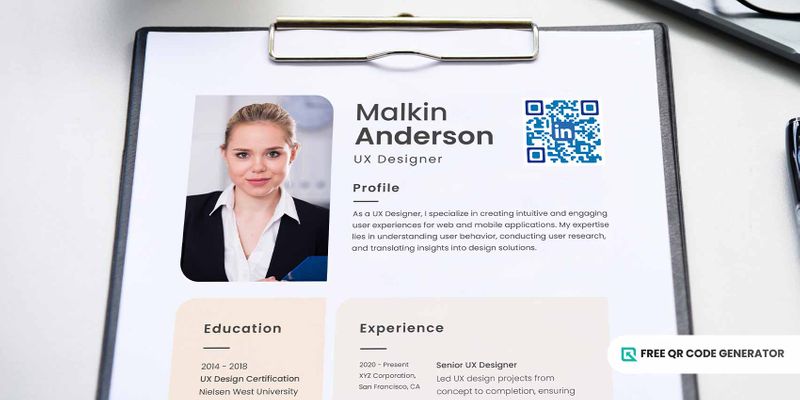
Recruiters only use your resume as a reference point for your qualifications for the job. Make sure to get the most out of your resume with a Linkedin profile QR code to increase your chances of getting the job.
Particularly, if you are applying for a tech position or for a tech-focused company, using a QR code reflects that you’re tech savvy, giving you an advantage over other applicants.
Just note how small can a QR code be when printing this in your resume; no smaller than 2 cm by 2 cm.
Moreover, adding a LinkedIn QR code to your profile allows managers and employers to cross-check your professional skills, experiences, interests, and references from your colleagues and back your claim of expertise in the job.
Modernize your business cards
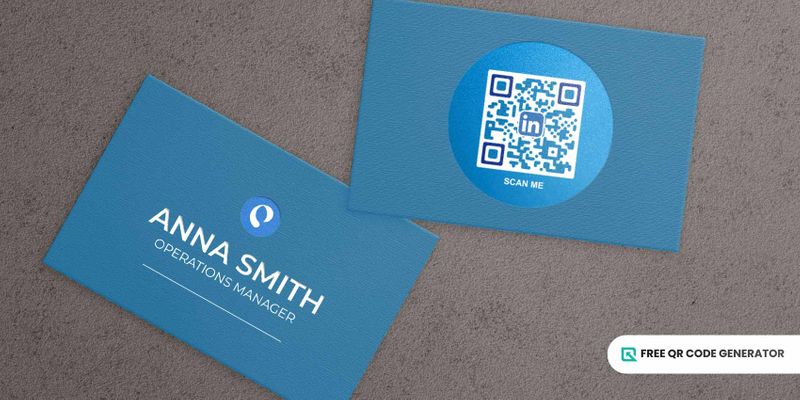
Integrate good, old paper business cards with technologies like QR codes to improve your networking. This integration should enable you to bridge the gap between your physical connections and your digital network.
Modernizing your business is also one of the best ways to avoid being a part of almost 88% of business cards from being thrown out within the first week, based on a study by Adobe.
This unique feature of your LinkedIn barcode code can also be a conversation starter when networking.
Instead of creating a simple LinkedIn URL QR code for your profile, you can create a ‘Link in Bio’ page that contains the URLs of all your social media profiles from Facebook, X, Instagram, Telegram, and more.
Include a QR code in your email signature
What’s one thing that most professionals use every day? Email! It also means emails can be one of the most effective tools to grow your professional network.
By adding a QR code on LinkedIn in your email signature, your colleagues, clients, and customers can quickly connect with your professional social platform. This should also work if you have a website portfolio to show recruiters.
You can also create a separate qr code for email as this is also a stand alone solution.
Connect through ebooks, proposals, and other sharable materials
If you’re an established leader in your industry and want to connect with younger folks who are new in the field, the best way to do it is to provide them with guidance and resources to succeed in the industry.
In the cover pages or information corner, you can share the LinkedIn QR code to help you expand your professional network. This strategy should further boost your credibility and reputation within the field—it’s a win-win!
Stay in touch after presentations and webinars
With the rise of remote work, webinars have become extremely popular over the past few years. This has expanded the reach of industry leaders, who can share their expertise and network without being bound by location.
If you’re a speaker for these webinars, follow through on the connections you’ve made. Add a QR code at the end of your presentation where they can connect with you if they ever need resources or have questions about your discussion.
Keep your A-game and grow your professional network with a LinkedIn QR code
Your professional network can take you to greater heights in your career. It is key to having more insightful conversations, referrals, and recommendations that can promote career growth and job opportunities.
That’s why it’s very important to spark a connection, build relationships, and grow your professional networks by building an accessible way to communicate with you professionally in social media spaces.
Using Free QR Code Generator to create this QR code, you can keep your A game by getting equipped with the dynamic and monitoring features that allow you to network more strategically and more effectively.
