The Ultimate Guide to Using a Skype QR Code
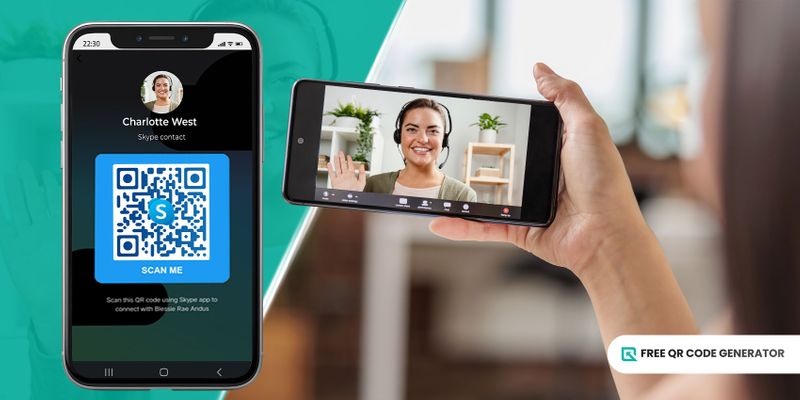
The Skype QR code makes communication effortless as it streamlines the process of adding contacts and initiating conversations on the platform.
With QR codes, users can instantly add their friends, colleagues, or clients and build a rapport with them in seconds.
Discover how to use Skype’s QR codes to make interactions more immediate and efficient and create a custom one for your other social networking accounts using a free QR code generator.
- What is a Skype QR code?
- How to create and scan QR codes from Skype
- How do I sign in to Skype?: Skype login with a QR code
- Benefits of using the QR codes from Skype
- Practical ways to use QR codes from Skype
- Steps to create a QR code for your social networking accounts
- Why use the Free QR Code Generator?
- Enhance your communication and networking game with QR codes
What is a Skype QR code?
Skype uses QR code technology to provide individuals and businesses with a quick sign-in and contact exchange process.
Scanning the code allows them to add other people to their contact list or join group chats without manually searching for the Skype ID or link.
It’s a great personal and professional networking asset, especially in a fast-paced digital world where staying in sync is important.
When users create a social media QR code, they can also include their Skype account, allowing others to go over their accounts from various social networking sites in a single landing page.
How to create and scan QR codes from Skype
The simplicity of generating and scanning the unique QR codes of Skype makes them an inclusive tool for users, fostering easier connections on the platform.
If you’re eager to use them on your contact-sharing and group chat invitations, here’s a comprehensive guide you can follow to create and scan the QR codes:
How do I share my Skype account?
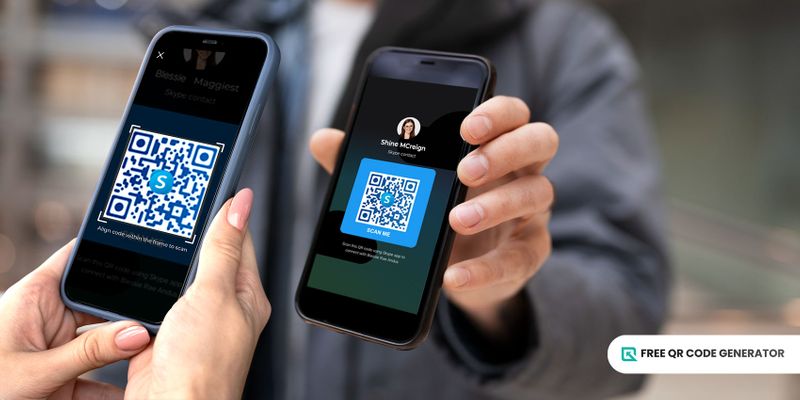
Each user can generate an exclusive QR code for sharing their accounts within the Skype app. Here’s how to get one:
1. Go to Skype’s mobile app and log in to your account.
2. Click your profile menu.
3. Tap the QR code icon on the upper right side. The QR code automatically appears on the screen.
How to scan the QR code using Skype mobile app
Skype also provides an in-app QR code scanner to make it easier for users to scan the Skype QR code without switching over multiple apps. Here is how you can do it:
1. Log in to your account on the mobile app.
2. Go to your profile menu and tap the QR code icon.
4. Click the “Scan QR code” button to open the camera.
4. Align the QR code image within the frame, and it will automatically direct you to the person’s chat box.
5. Send a message and wait for the person to accept your request.
How do I sign in to Skype?: Skype login with a QR code
You can easily sign in to Skype on your mobile device using your account’s QR code. Follow this guide below to generate one:
1. Go to your Skype desktop app and open your profile menu.
2. Click the “Sign in with QR code” and tap the “Generate QR code” button.
3. Input your password and click Next to see the QR code.
4. Open your Skype mobile app and tap “Sign in with QR code.”
5. Click the “Scan QR code” button to open the camera.
7. Align the image within the frame, and it will automatically open the account once it recognizes the code.
Benefits of using the QR codes from Skype
The incorporation of QR codes in Skype makes connecting with friends, colleagues, and clients faster and simpler with just a scan.
There are numerous advantages of using Skype and its QR codes for personal and business purposes. Let’s discuss them one by one:
Quick contact-sharing
Instead of the usual process of manually typing in usernames or explaining your contact details, these QR codes work like a shortcut, allowing for an almost instant connection.
You can just display your account’s QR code and let others scan it, and they can instantly add you to their contact list.
Easy account sign-in
There is now a faster yet safer way to sign in to your account on Skype—using a Skype login QR code.
No need to risk your account from unauthorized access by directly saving your login information on different devices.
You can generate a unique QR code that stores your login details each time and scan it to open your account.
Time-saving
By eliminating the need for manual entry of contact details, QR codes from Skype eliminate the time-consuming process of adding contacts and joining group chats.
This time-saving feature ensures quicker access to communication channels, enabling more immediate and efficient interactions.
Seamless networking
A Skype QR code is a tool you can use to facilitate seamless contact exchange during conferences, networking events, or meetings.
They enable professionals to swiftly connect and exchange information without the hassle of exchanging physical business cards, fostering efficient networking opportunities.
Enhanced branding image
Individuals and businesses with easy-to-access contact information demonstrate that you are readily available for communication, which is crucial in establishing a positive brand image.
Providing a QR code linking to your personal or business account profile on Skype makes reaching out easier for potential clients, customers, or collaborators.
Access to communication channels also instills confidence in the reliability and legitimacy of the person or brand.
Global connectivity
Skype users worldwide can effortlessly connect with their families, friends, colleagues, and clients in a scan.
Regardless of physical distance or time zone differences, you can expand networking opportunities and foster connections with people and businesses using the QR codes from Skype.
Practical ways to use QR codes from Skype
Aside from easy sign-in and contact information-sharing, did you know you can use a Skype QR code in other ways that enhance your connection and communication with others on the Skype platform? Here’s how:
Group chat invitation

Invite your family members, friends, or colleagues to a group chat by generating a QR code on Skype.
Just go to your group chat’s profile icon and find the QR code icon to get the code. Individuals can enter the chat room without manually entering the invitation link with a single scan.
Digital business card
Include the QR code of your personal or business account on Skype on your physical business cards to easily network with potential clients and partners during professional events and conferences.
Such integration creates a personal or professional brand, portraying a modern and forward-thinking image among your industry peers.
Additional email signature
You can include your personal or business account’s Skype QR code in your email signature for recipients to quickly add you on Skype, making it convenient for potential clients or collaborators to connect with you.
This also reinforces a professional image and encourages client engagement by providing an additional communication avenue for inquiries or support.
Virtual meetings
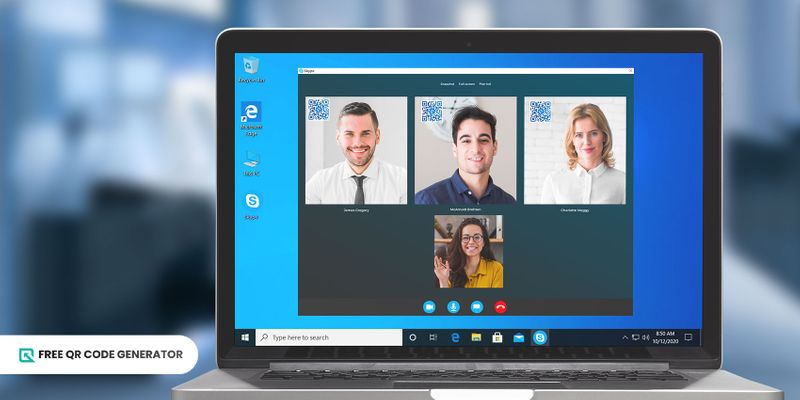
While Skype does not provide an option to create a QR code for meetings, you can easily convert its link using a URL QR code solution from a reliable free QR code generator.
QR codes are easily shareable across various platforms, including physical materials like printouts or presentations for events, conferences, or webinars.
For busy professionals, scanning the QR code is a convenient way to enter meetings on Skype, even while on the go.
You can use a dynamic QR code for time attendance tracking to monitor who is present at the meeting, allowing organizers to manage the session more effectively.
Customer support
Let your clients easily connect with the support team by giving them the QR code of your business’s account on Skype.
With a communication channel that is accessible to customers, clients no longer need to search for your contact information or wait in lengthy support queues.
In a scan, they can directly converse with support representatives, fostering personalized assistance and a more engaging customer experience.
Steps to create a QR code for your social networking accounts
Want to create a QR code for your social networking accounts, including Skype but don’t know where to start? We got you.
Using a reliable QR code software, you can easily create an all-in-one QR code for your social media accounts. Here’s how:
1. Open the Free QR Code Generator on your web browser.
2. Select the social media QR code solution and click Skype to input your username. Add your other social media accounts.
3. Set up your social media page or link page. You can add your photo or logo, add header and description text, change the theme and background, and include popular widgets.
4. Generate the QR code.
5. Customize the QR code design according to your preferences or branding.
6. Do a scan test to see if it’s working.
7. Download in PNG for digital use and SVG for prints.
Directly share the QR code with your friends or clients or integrate them into your meeting or conference materials and disseminate.
Why use the Free QR Code Generator?
Aside from the social media QR code, this advanced free QR code software offers a wide range of QR solutions that you can use to store your contact information and social networking site details. Here are the top picks:
URL QR code
This solution supports all kinds of links, allowing you to attach the invitation link of your Skype call, converting the URL to QR code.
Meeting participants no longer need to copy and paste complex meeting links. In a scan, attendees can easily join the video conference via smartphones or tablets.
You can also change the QR codes color and design elements and add your logo to your custom QR code for Skype links, allowing you to integrate it into promotional materials or event invitations easily.
vCard QR code
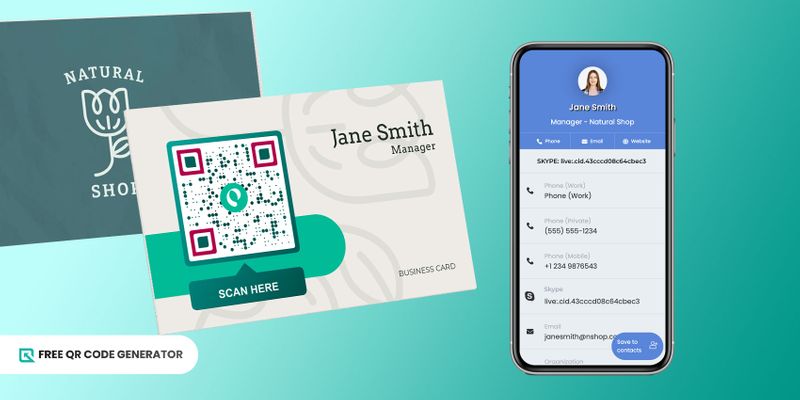
A single vCard QR code can store multiple social media profiles, providing comprehensive contact information in one scan.
Create a business card vCard QR code and link your Skype account and other social media profiles to allow your colleagues and clients to instantly add you on their socials and save your other contact details on their devices.
App stores QR code
Want to provide your family and friends quick access to Skype’s mobile app to facilitate constant communication even when they are on the go?
You can create a custom QR code that directs them to the specific app store of their device using the App Stores QR code solution.
This way, your family members or friends can instantly download the app without the hassle of manual searching or browsing through the app store.
Skype also uses a QR code to lead users to their Skype app for mobile devices and stay in sync anytime, anywhere.
Enhance your communication and networking game with QR codes
Skype has constantly facilitated seamless video calls, messaging, and file sharing, making it one of the leading communication platforms.
The innovative integration of the Skype QR code further amplifies its functionality, offering a convenient method for contact-sharing, networking, and quick access to the platform.
Want to create a custom QR code to easily connect with your friends, colleagues, and clients in a scan?
Go to the Free QR Code Generator website today, create a QR code for your social networking accounts, and step up your communication and networking game.
