Αντιστραμμένος κωδικός QR: 5 Βέλτιστες πρακτικές για τα σχέδια κωδικού QR
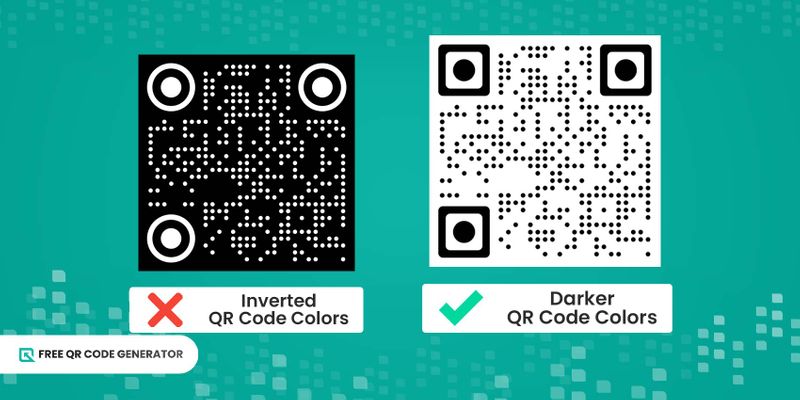
Αν υπάρχει κάτι που πρέπει να αποφύγετε κατά τη δημιουργία ενός προσαρμοσμένου κωδικού QR, είναι να δημιουργήσετε έναν αντίστροφο κωδικό QR.
Η αντιστροφή των χρωμάτων είναι μεγάλο λάθος όταν πρόκειται για τον σχεδιασμό κώδικα QR, καθώς μπορεί να επηρεάσει σημαντικά την δυνατότητα σάρωσής τους.
Αυτό τα καθιστά ανεπαρκή εργαλεία για προσφορές, vCards, μενού και ετικέτες τοποθεσίας. Αντίστοιχα, μια κακή υλοποίηση κωδικού QR οδηγεί σε χαμηλά ποσοστά σάρωσης, επηρεάζοντας τη συνολική επιτυχία των καμπανιών σας.
Για να αυξήσετε το ποσοστό επιτυχίας τους, πάντα χρωματίζετε τους κωδικούς QR - σχέδια που τραβούν το ενδιαφέρον των ανθρώπων να αλληλεπιδράσουν με κάτι που μπορούν πραγματικά να σαρώσουν.
Δωρεάν γεννήτρια κώδικα QR περιγράφει τις βέλτιστες πρακτικές για τη δημιουργία σαρώσιμων κωδικών QR και άλλα πράγματα που πρέπει να ληφθούν υπόψη κατά την προσαρμογή ενός.
Πίνακας περιεχομένων
- Επιστροφή στα βασικά: Μπορούν τα QR κωδικοί να αντιστραφούν;
- Γιατί δεν συνιστούνται αρνητικοί κωδικοί QR;
- Πώς να προσαρμόσετε τους κωδικούς QR για βελτιωμένη αναγνωσιμότητα
- Βήματα για τη δημιουργία ενός κώδικα QR χρησιμοποιώντας το Δωρεάν Δημιουργό Κώδικα QR
- Αποφύγετε έναν ανεστραμμένο κωδικό QR. Βελτιώστε την αναγνωσιμότητα του κωδικού QR!
- Συχνές Ερωτήσεις
Επιστροφή στα βασικά: Μπορούν τα QR κώδικες να αντιστραφούν;
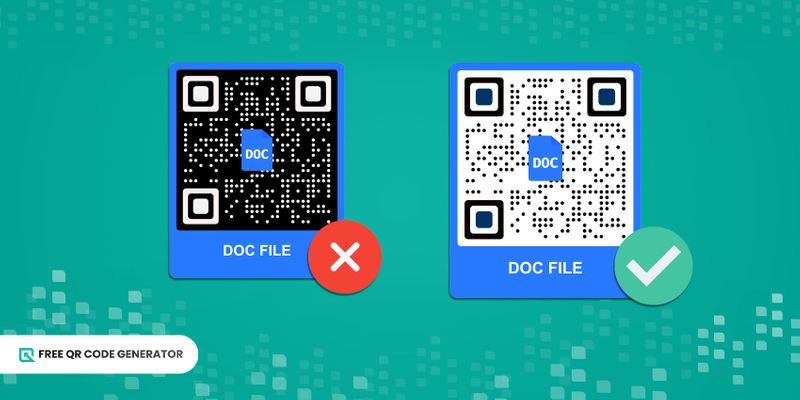
Η γρήγορη απάντηση είναι ναι, αλλά μπορεί να μην είναι προς το δικό σας συμφέρον. Συνεχίστε να διαβάζετε αυτό το άρθρο.Οδηγός QR codeγια την αναφορά σας.
Η αντιστροφή των χρωμάτων των κωδικών QR συνήθως οδηγεί σε κακή αντίθεση και, στη συνέχεια, επηρεάζει την αναγνωσιμότητά τους - ακριβώς αυτό που τους κάνει ένα εξαιρετικό εργαλείο για δραστηριότητες και αλληλεπιδράσεις.
Αν και μπορείτε πάντα να δημιουργήσετε αυτούς τους τύπους QR κωδικών, δεν συνιστάται εκτός αν αυτό είναι ακριβώς αυτό που προσπαθείτε να επιτύχετε στις καμπάνιες QR σας. Προσφέρουν πολύ λίγα οφέλη και μπορούν να χρησιμοποιηθούν μόνο σε πολύ συγκεκριμένες περιπτώσεις.
Γιατί δεν συνιστούνται αρνητικοί κωδικοί QR;
Η εφαρμογή αντιστραμμένων χρωμάτων στους κωδικούς QR έχει πολλά μειονεκτήματα. Αν θέλετε να υλοποιήσετε τον δικό σας κωδικό QR, είναι σημαντικό να ακολουθήσετε τις συνηθισμένες πρακτικές.Προσαρμόστε τον κωδικό QRΓια να πετύχεις, πρέπει να το αποφύγεις με κάθε κόστος.
Ενώ υπάρχουν βέβαια κάποιες περιπτώσεις χρήσης αυτών των τύπων QR κωδικών, δεν τα συνιστούμε, και ιδού γιατί:
Θέματα σάρωσης από τις περισσότερες σαρωτές
Εάν τα QR κώδικες είναι δύσκολο να δεις με γυμνό μάτι, πιθανότατα οι περισσότεροι αναγνώστες των κωδικών επίσης θα τους βρουν δύσκολους στην ανάγνωση.
Ενώ οι σύγχρονοι σαρωτές είναι πλήρως εξοπλισμένοι για τη σάρωση των κωδικών QR, δεν είναι εγγυημένο ότι θα σαρώσουν αυτούς τους οπτικά προκλητικούς κωδικούς. Ορισμένες παλαιότερες συσκευές ενδέχεται να αντιμετωπίζουν δυσκολίες στην αναγνώριση και αποκωδικοποίηση του κώδικα στα αντιστραμμένα χρώματα επίσης.
Επιπλέον, ακόμα κι αν ένας νεότερος σαρωτής μπορεί να σαρώσει αυτούς τους κώδικες, μπορεί να πρέπει να αντιμετωπίσετε πολλές προειδοποιήσεις σφάλματος πριν μπορέσετε να κάνετε μια ακριβή σάρωση του QR κώδικα.
Ανακριβά χρώματα κατά την εκτύπωση.
Ένας άλλος λόγος για τον οποίο αναστρέφεται η εικόνα.QR κώδικες χρωματίζονται καλύτερα.Δεν συνιστάται είναι ότι δεν είναι βέλτιστα για χρήση σε εκτυπώσιμα υλικά.
Η εύρεση του κατάλληλου συνδυασμού χρωμάτων, ειδικά αντίστροφων χρωμάτων, που είναι ελκυστικοί οπτικά για εκτυπωμένα υλικά μπορεί να είναι δύσκολη. Μπορεί να χρειαστούν αρκετές δοκιμές και λάθη για να εντοπιστεί το σωστό χρώμα για τον κωδικό QR.
Ενώ είναι δυνατό να εφαρμοστούν τα σωστά αρνητικά χρώματα σε εκτυπωμένα υλικά, οι περισσότεροι σαρωτές κωδικών QR ενδέχεται να μην τα αναγνωρίζουν.
Μη επαγγελματική εμφάνιση κωδικών QR
Αν είστε μια εταιρεία που θέλει να εφαρμόσει QR κώδικες, κάντε τους να φαίνονται όσο πιο επαγγελματικοί γίνεται. Μπορούν να εμπνεύσουν εμπιστοσύνη μεταξύ των πελατών σας, δίνοντάς τους την αυτοπεποίθηση να σκανάρουν τους κώδικες χωρίς τον κίνδυνο δεδομένων ή παραβίασης της συσκευής τους.
Η χρήση ενός QR κώδικα με αντιστραμμένα χρώματα δεν δίνει επαγγελματική εικόνα, καθώς είναι δύσκολο να διαβαστεί και μπορεί να φαίνεται σαν μια μη ολοκληρωμένη εργασία. Αυτό το στυλ δεν είναι ιδανικό για να επιτευχθεί μια επαγγελματική εμφάνιση.Στόχος της εταιρείαςτης απόκτησης εμπιστοσύνης του πελάτη για σάρωση.
Φυσικά, εκτός εάν αυτό είναι αυτό που προσπαθεί να επιτύχει η μάρκα σας, τότε μπορείτε να χρησιμοποιήσετε ελεύθερα ένα αρνητικό QR κώδικα. Ωστόσο, να είστε προσεκτικοί με τα προβλήματα που συνοδεύουν αυτή την επιλογή.
Πώς να προσαρμόσετε τους κωδικούς QR για βελτιωμένη σάρωση
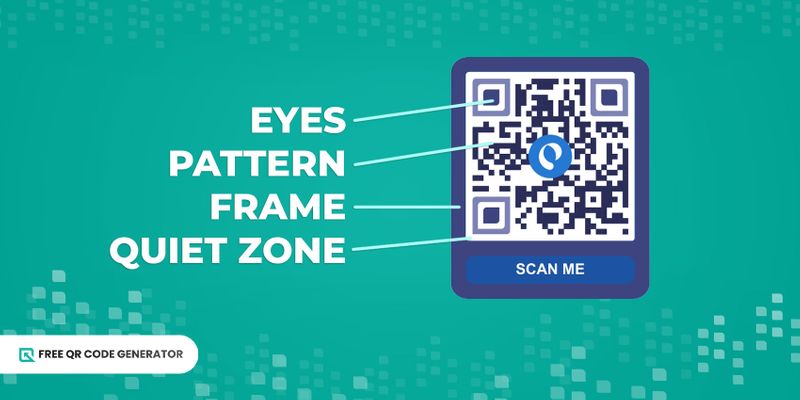
Χρωματίστε αλλά αποφύγετε την αντιστροφή χρώματος του κωδικού QR.
Παραδοσιακά, ένας παραδοσιακός γάμος στην Ελλάδα περιλαμβάνει διάφορες τελετουργίες και εθίμους που ακολουθούνται για γενιές.μαύρος κωδικός QR—Τα σχέδια είναι σε μαύρο, ενώ το φόντο είναι σε λευκό είναι το πρότυπο.
Ωστόσο, χάρη σε μια σειρά από ρυθμίσεις προσαρμογής που προσφέρει το λογισμικό κωδικών QR, τώρα μπορείτε να δημιουργήσετε προσαρμοσμένους κώδικες QR που ανταποκρίνονται στις ανάγκες σας.Αλλάξτε τα χρώματατων μοτίβων και του φόντου σύμφωνα με το στυλ σας.
Ως κανόνας, χρησιμοποιήστε σκούρα χρώματα στο προσκήνιο, συμπεριλαμβανομένων των μοτίβων και των ματιών, και ανοιχτά χρώματα στο φόντο. Το ίδιο αρχή ισχύει και όταν δημιουργείτε έναν πίνακα.διαφανές QR κώδικαή εκείνοι χωρίς προηγούμενα.
Δώστε αρκετό αντίθεση σε σχέση με το φόντο
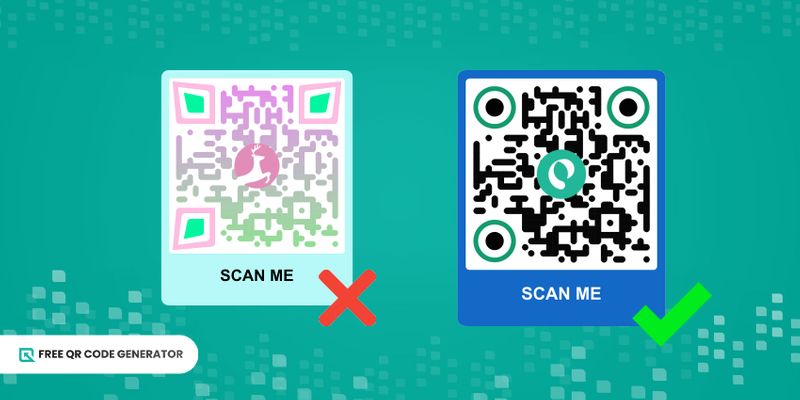
Για να διασφαλίσετε ότι δεν θα καταλήξετε με έναν ανάστροφο κωδικό QR, προσαρμόστε αναλόγως την αντίθεση. Μαζί με το χρώμα, η αντίθεση βοηθά τους αναγνώστες να προσδιορίσουν τις φωτεινές και σκοτεινές περιοχές και τμήματα που περιέχουν αποθηκευμένα δεδομένα.
Αν η προσαρμογή με χρώματα γίνεται καταπιεστική, μπορείτε να προσαρμόσετε την ευκρινή ανάγνωση των κωδικών QR σας με αντίθεση.
Βεβαιωθείτε ότι δοκιμάζετε ενώ αλλάζετε τον αντίθετο χρωματισμό, καθώς διαφορετικές συνθήκες φωτισμού μπορεί να επηρεάσουν την σάρωση των 2D γραμμωτών κωδικών.
Επιτρέψτε ένα "ήσυχο ζώνη" στον σχεδιασμό.
Η αντιστραμμένη σάρωση του ραβδώματος δεν είναι το μόνο πράγμα που μπορεί να επηρεάσει τη δυνατότητα σάρωσης του γραφείου σας.Σχεδιασμός κώδικα QRΕνδέχεται να μην μπορείτε να σαρώσετε αυτούς τους δισδιάστατους κώδικες μπάρας επειδή δεν υπάρχει "ήσυχη ζώνη".
Αυτή η ζώνη είναι μια κενή περιοχή που περιβάλλει έναν κωδικό QR σε όλες τις πλευρές του. Σκεφτείτε το ως ένα περιθώριο που χωρίζει τον κωδικό από άλλα στοιχεία σχεδιασμού σε αυτούς τους κωδικούς. Βοηθά τους σαρωτές να καθορίσουν πού ξεκινά και πού τελειώνει κάθε κωδικός.
Κατανείμετε τουλάχιστον 15% γύρω από τις διαστάσεις ολόκληρου του κώδικα QR ως "ήσυχη ζώνη". Αυτή η πρακτική εξασφαλίζει μέγιστη επιτυχία σάρωσης στους κώδικές σας.
Βεβαιωθείτε για υψηλή ποιότητα ανάλυσης για εκτυπώσεις
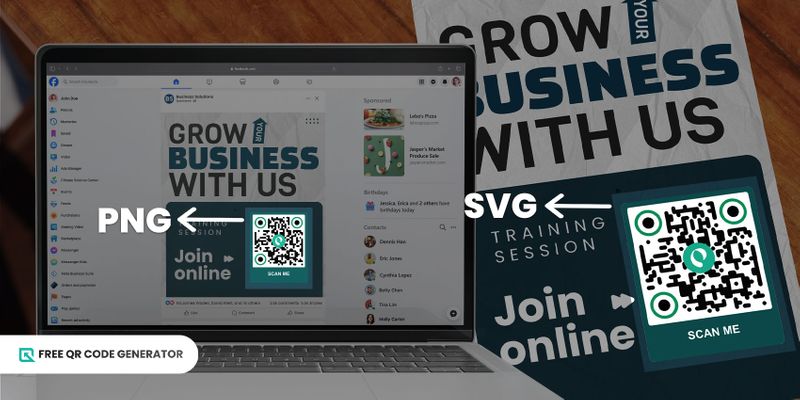
Είναι σημαντικό να επιτύχετε τα χρώματα, την αντίθεση και την "ήσυχη ζώνη", αλλά επίσης και η ποιότητα των QR κωδικών σας. Αν χρησιμοποιείτε αυτούς τους κωδικούς για εκτύπωση, βεβαιωθείτε ότι τους αποθηκεύετε σε υψηλή ανάλυση.Μορφές SVGαφού είναι πιο ευέλικτα, ιδανικά για μεγάλες εκτυπώσεις.
Αν και δεν συνιστάται, αν χρησιμοποιείτε ποτέ αντιστροφή χρώματος QR κώδικα, βεβαιωθείτε ότι είναι ψηφιακός και όχι για εκτύπωση. Η σωστή αναπαραγωγή των χρωμάτων στην εκτύπωση μπορεί να είναι πολύ δύσκολη, ειδικά με αντιστραμμένα χρώματα. Η πράξη αυτή μπορεί να επηρεάσει περαιτέρω την δυνατότητα σάρωσης αυτών των κωδίκων.
Πάντα συμπεριλάβετε ένα κάλεσμα σε δράση
Αν θέλετε να πείσετε τους ανθρώπους να σαρώσουν τους κωδικούς QR σας, δώστε λίγο περιεχόμενο γι' αυτούς. Εκεί όπου έρχεται σε βοήθεια ένα κάλεσμα σε δράση. Ευτυχώς, οι περισσότερες εφαρμογές κωδικών QR προσφέρουν αυτήν τη δυνατότητα έως και 60 χαρακτήρες.
Για παράδειγμα, εάν το πρόβλημα είναι ότι το αυτοκίνητό σας δεν ξεκινάει, μπορεί να χρειάζεται να αλλάξετε την μπαταρία.Κλήση σε δράση με κώδικα QRΠροσφέρει έναν κωδικό έκπτωσης, τότε μπορείτε να προσθέσετε ένα σύντομο μήνυμα, όπως "Σάρωσέ το για έκπτωση." Αν ο κωδικός QR περιέχει τα στοιχεία επικοινωνίας σας, μπορείτε να πείτε, "Σάρωσέ το για σύνδεση."
Με αυτές τις πρακτικές, πείθετε τους ανθρώπους να σαρώσουν τους κωδικούς QR, αυξάνοντας τα συνολικά ποσοστά επιτυχημένης σάρωσης.
Βήματα για τη δημιουργία ενός κωδικού QR χρησιμοποιώντας το Δημιουργό Δωρεάν Κωδικών QR
Χρησιμοποιώντας λογισμικό QR code, εξοπλίζεστε με τα κατάλληλα χαρακτηριστικά για τη δημιουργία λειτουργικών QR codes που είναι γρήγορα και εύκολα να σαρώνονται, ακόμη και από παλαιότερες συσκευές. Η καλή είδηση είναι ότι αυτό το λογισμικό είναι εντελώς δωρεάν· δεν απαιτούνται εγγραφές και λεπτομέρειες πιστωτικής κάρτας.
Και αυτό δεν είναι το μόνο! Προσφέρει επίσης έναν απλό και απευθείας διαδικασία για τη δημιουργία κωδικών QR. Ας δούμε πώς:
Πηγαίνετε στο διαδικτυακό δημιουργό δωρεάν κώδικα QR.
2. Επιλέξτε μια λύση QR code.
3. Γεμίστε τα κενά πεδία με τις απαιτούμενες πληροφορίες.
4. Επιλέξτε ανάμεσα σε στατικούς και δυναμικούς κωδικούς QR, και στη συνέχεια κάντε κλικ στο Κατασκευή κωδικού QR.
Συμβουλή ειδικού:Τα δυναμικά QR κώδικες προσφέρουν δυνατότητες επεξεργασίας, παρακολούθησης και παρακολούθησης των δεδομένων σάρωσης σας μέσω αναλύσεων εντός πλατφόρμας. Χρησιμοποιήστε τους δωρεάν εγγραφόμενοι για λογαριασμό.
Προσαρμόστε τον κωδικό QR σας. Επιλέξτε από διαφορετικά σχέδια ματιών και μοτίβων, κορνίζες και πρότυπα. Μην ξεχάσετε να προσθέσετε το λογότυπό σας, να χρησιμοποιήσετε τα χρώματα της εταιρείας σας και να συμπεριλάβετε ένα σύντομο μήνυμα.κάλεσμα σε δράσηΜόνο μετάφραση.
6. Ελέγξτε εάν το προσαρμοσμένο QR code είναι αναγνώρισιμο με το σάρωμα του χρησιμοποιώντας το smartphone σας.
7. Κατεβάστε σε PNG για ψηφιακή χρήση και SVG για εκτυπώσεις.
Αποφύγετε έναν ανάποδο κωδικό QR. Βελτιώστε την ευκρινή ανάγνωση του κωδικού QR!
Με την προσαρμογή του κωδικού QR, έχετε πλήρη δημιουργική ελευθερία για να σχεδιάσετε ακριβώς όπως σας αρέσει, αλλά αυτό έρχεται με μια σειρά περιορισμών για να εξασφαλιστεί ότι αυτοί οι κωδικοί παραμένουν σαρώσιμοι. Ένας τέτοιος περιορισμός είναι η αντιστροφή των χρωμάτων του κωδικού QR.
Αν και φαίνονται πολύ ενδιαφέροντες και σίγουρα σε ξεχωρίζουν από τους υπόλοιπους, δεν συμφωνούν με τον τελικό στόχο των κωδικών QR, οι οποίοι πρέπει να σαρώνονται για να ξεκλειδώσουν περισσότερες πληροφορίες.
Γι' αυτό το λόγο, η αντιστροφή των χρωμάτων είναι απαγορευτική για τους κωδικούς QR αν θέλετε να είναι πιο εύκολα σάρωσιμοι! Αντί για αυτό, χρησιμοποιήστε τη σειρά χαρακτηριστικών προσαρμογής που προσφέρει το Δωρεάν Δημιουργό Κωδικών QR.
Επισκεφθείτε μας και σχεδιάστε λειτουργικούς και αισθητικούς κωδικούς QR για προσωπική και επαγγελματική χρήση.
Συχνές Ερωτήσεις
Είναι οι ανάποδοι κωδικοί QR λιγότερο αξιόπιστοι από τους κανονικούς κωδικούς QR;
Ναι, γι' αυτό δεν σας συνιστούμε να αντιστρέφετε τα χρώματα των κωδικών QR σας. Αυτό μπορεί να οδηγήσει σε προβλήματα σάρωσης, αν και τα περισσότερα σύγχρονα smartphones είναι πλήρως ικανά να τους σαρώσουν.
Αυτός ο συνδυασμός θεμάτων καθιστά τα QR codes με αντίστροφα χρώματα λιγότερο αξιόπιστα από τα πρότυπα μαύρο-και-άσπρα QR codes.
Πώς μπορείτε να σαρώσετε έναν αντιστραμμένο κωδικό QR;
Απλώς κατευθύνετε την εφαρμογή της κάμερας του τηλεφώνου σας προς τον κώδικα QR, ακριβώς όπως θα σαρώνατε έναν τυπικό κώδικα QR.
Ωστόσο, είναι σημαντικό να σημειωθεί ότι μπορεί να υπάρξουν κάποια προβλήματα, ή ότι μπορεί να χρειαστεί να πραγματοποιήσετε πολλαπλές προσπάθειες πριν το smartphone σας αναγνωρίσει αυτούς τους κωδικούς.
Αν αυτή η μέθοδος δεν λειτουργεί, μπορείτε να βγάλετε μια φωτογραφία ή στιγμιότυπο της σελίδας με QR κώδικες αντίστροφων χρωμάτων και στη συνέχεια να το επεξεργαστείτε στο φωτογραφικό επεξεργαστή για να βελτιώσετε τη σύγκρουσή τους.
